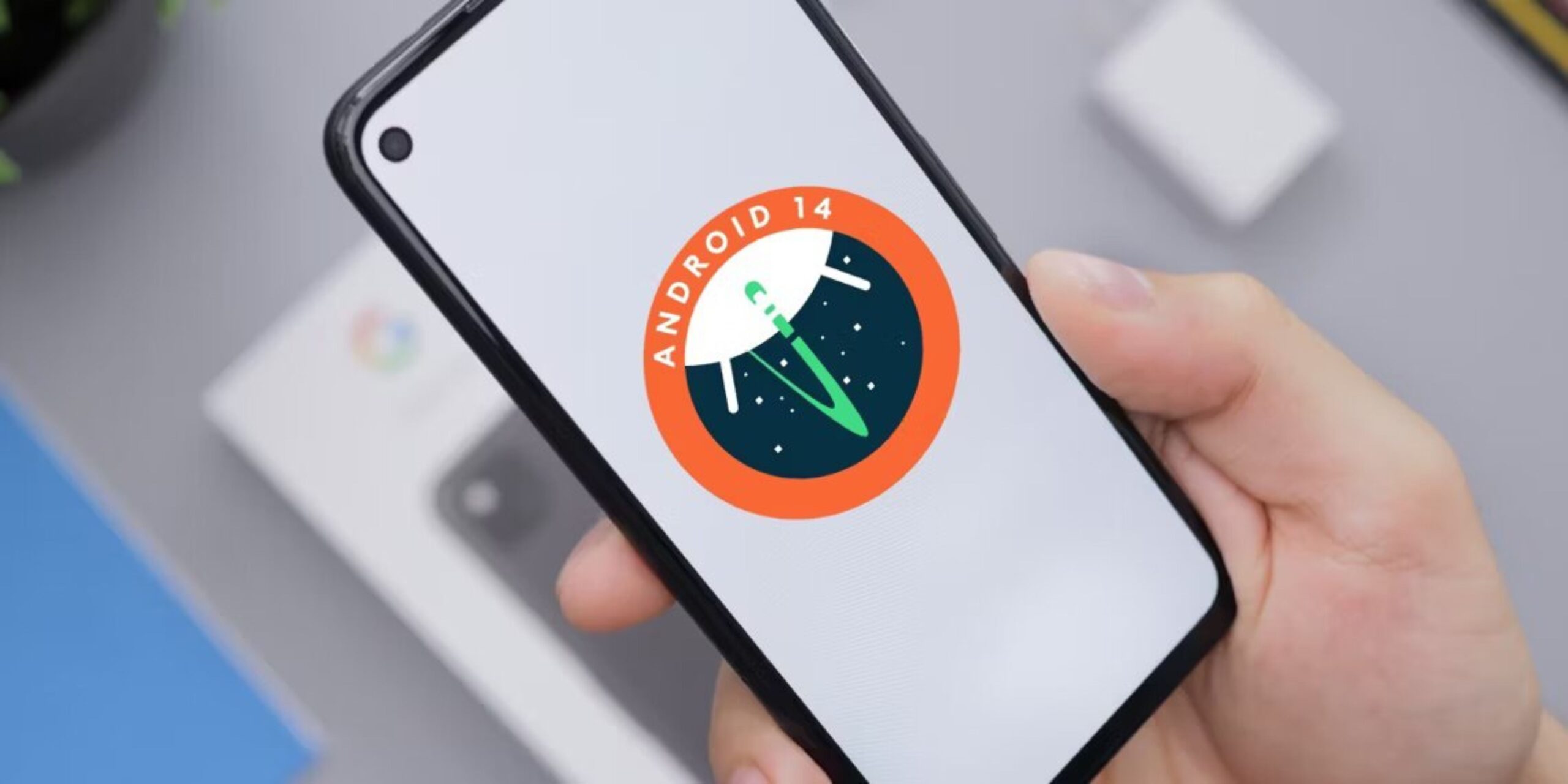Android 14, the latest offering from Google, might appear to be an incremental update at first glance, but it packs a punch with a slew of enhancements and features that enhance your overall mobile experience. In this comprehensive guide, we will delve into the exciting new features of Android 14 that make it a game-changer for your smartphone.
1. Lock screen customization: Personalize your device
One of the most noticeable changes in Android 14 is the newfound ability to customize your lock screen extensively. Say goodbye to the generic lock screen and welcome the opportunity to infuse your personality into your device.
With Android 14, you can tweak elements like the clock style, shortcuts, fonts, and wallpapers to craft a lock screen that resonates with you. Fancy using your favorite emojis as your home screen wallpaper? Android 14 lets you do just that. Moreover, there’s a wide array of clock styles to choose from, and you can fine-tune the color and size of the clock to your liking.
While the lock screen customization in Android 14 is undoubtedly a step in the right direction, it’s interesting to note that it seems to draw inspiration from iOS 16. However, Google’s implementation, while commendable, doesn’t quite match up to the level of customization Apple offers on their iPhones and iPads.
Currently, you can’t place widgets on your Pixel’s lock screen, but it’s worth keeping an eye out for potential changes in future Android releases. Additionally, a feature akin to iOS’s Lock Screen Photo Shuffle could be a valuable addition for Android users.
2. Flash notifications: Enhancing accessibility
Another exciting new feature of Android 14 is the flash notifications. If you’ve ever struggled to discern when your phone is ringing or when an alarm is going off, this feature will be a lifesaver. Simply navigate to Settings → Accessibility → Flash notifications, and you can configure your device to flash the camera light or screen whenever a new notification arrives or an alarm sounds. This visual aid ensures that you’re always aware of important alerts, regardless of your surroundings.
3. Automatic PIN confirmation: Streamlining security
Setting up a new device on Android 14 takes security to the next level. The OS actively encourages users to opt for a 6-digit PIN, emphasizing the importance of a robust security measure. Once you’ve entered the correct PIN, your phone unlocks automatically, eliminating the need to press the Enter key for confirmation.
This feature is available exclusively for PINs with six digits or more, providing an added layer of convenience and security. Worried about forgetting your PIN? Fear not; there are options to reset it.
4. Health connect integration: A holistic approach to health
In Android 14, Google integrates Health Connect support directly into the operating system, offering a seamless way to share your fitness data across various apps. This feature serves as a central hub for storing all your health-related metrics, such as heart rate, step count, and calories burned, ensuring that your data remains organized and accessible.
Third-party apps can request access to this data through Health Connect, and you maintain control from a centralized location, guarding against potential misuse. It’s worth noting that all your health data remains securely encrypted on your device to prioritize your privacy.
Previously available as a standalone app on the Play Store, Health Connect’s integration into Android 14 simplifies health data management, accessible through Settings → Privacy on your Pixel 8 device.
5. Non-linear text scaling: Improved accessibility
The non-linear text scaling is yet another exciting new feature of Android 14. This feature allows you to scale the font size up to 200 percent, ensuring that UI elements remain intact and legible. For individuals with vision impairments, this feature is a boon, offering a more tailored and accessible user experience.
6. Enhanced share sheet: A user-centric update
With Android 14, Google has opened up the share sheet to third-party apps, enabling them to add custom actions seamlessly. This means that developers can leverage the native share sheet of the OS without the need for their custom implementations.
As a result, dedicated app actions will be prominently featured at the top of the share sheet, streamlining the sharing process and enhancing the overall user experience.
Hidden gems!
While we’ve highlighted some major features of Android 14, there’s more to explore beneath the surface. This update also brings native support for 10-bit Ultra HDR images, a boost in camera capabilities with in-sensor zoom and low-light modes, lossless audio playback over USB, and a host of other enhancements.
For users of compatible Pixel devices, Android 14 promises a wealth of new features to enjoy. However, it’s worth noting that non-Pixel devices may vary in terms of feature availability due to manufacturer customizations.
So, whether you’re a tech enthusiast or simply looking for a more tailored mobile experience, Android 14 is an update worth exploring.
FAQs
There are a number of benefits to updating to Android 14, including improved battery life, better performance, enhanced security, new privacy features, and more customization options.
A few potential risks associated with updating to Android 14 include bugs and compatibility issues and bricking your device.
Before updating to Android 14, you should back up your device, ensure that your device is compatible, and charge your device.
If you encounter problems after updating to Android 14, try restarting your device, clearing the cache and data, or factory resetting your device.
Was this helpful?
Nutan is a BCA graduate with a keen interest in the world of consumer technology. A fan of both the Apple and Google ecosystems, he enjoys exploring the latest gadgets and how they can enhance our daily lives. Nutan specializes in crafting clear and informative how-to guides and comprehensive buying advice. His insightful reviews offer an in-depth look at the pros and cons of the newest tech products, helping readers make the best decisions for their needs.