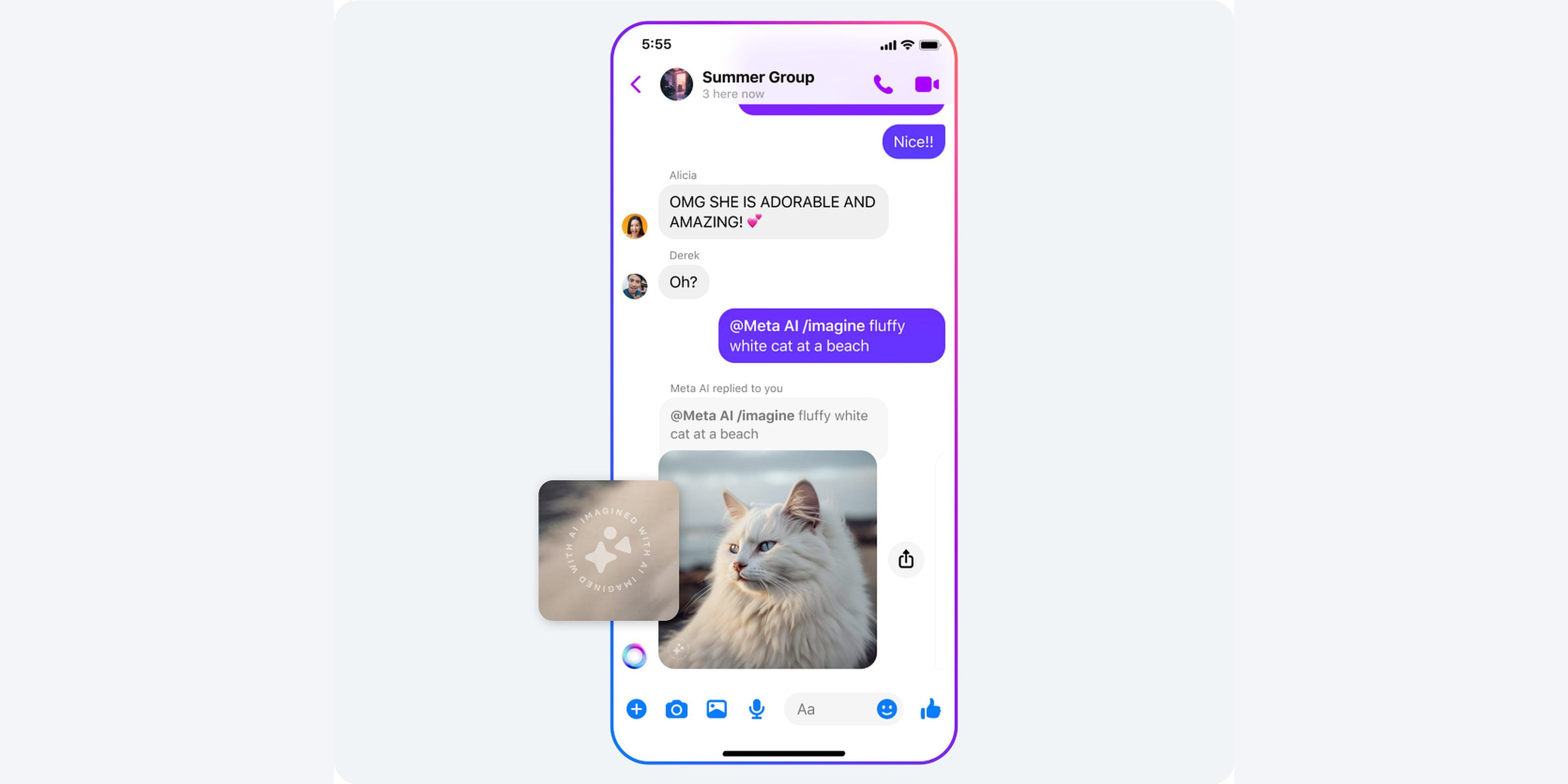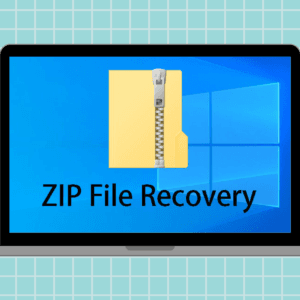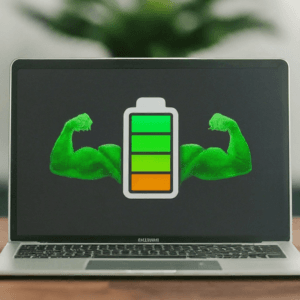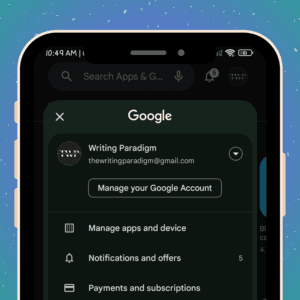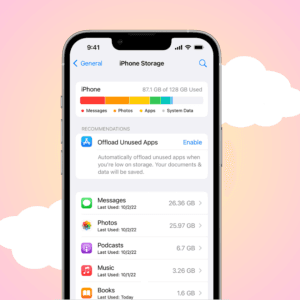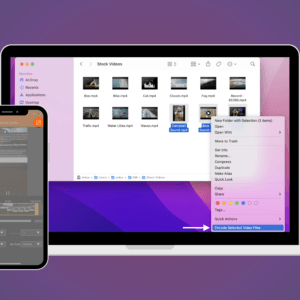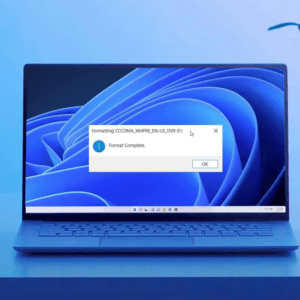Meta has started to roll out its exciting new Meta AI on Instagram and WhatsApp! This feature has the potential to make your chats more fun and informative, and while it’s super handy, you may need a little guidance to access it. Don’t sweat it! Here’s a step-by-step guide on how to get and use Meta AI on Instagram and WhatsApp.
What is Meta AI?
Meta AI is like a smart friend hanging out on apps like Instagram and WhatsApp. It’s always ready to help out whenever you need a quick fact, a funny meme, or even a cool image. Meta AI’s got your back. It’ll even help you stay on top of things and brainstorm new ideas.
Whether you’re curious about a topic or just want to know what’s trending, Meta AI will help you find the scoop. It can even tell a joke or two, which is always great to share with friends! Furthermore, like a real friend, Meta AI is always learning, so make sure to fact-check its answers and give feedback.
Also read: How to share Instagram reels to WhatsApp status (with or without a link).
Meta AI features for WhatsApp and Instagram
| Feature | What it does |
| Conversations with Meta AI and other characters | Chat with Meta AI and involve it in talks with your pals. |
| Chat in existing group chats | Invite Meta AI to your group chats, making your discussions smarter and more fun. |
| Ask questions and get recommendations | Reach out to Meta AI on Whatsapp whenever you need advice or suggestions. |
| Discuss shared interests | Dive into conversations with Meta AI about topics you both enjoy. |
| Interact with content | Enjoy interactive content from Meta AI, adding flair to your chats. |
| Create AI-generated images in chats | Spice up your chats with AI-generated images from Meta AI, making your conversations more vibrant. |
How to use Meta AI on WhatsApp
Remember to update WhatsApp to the latest version before you start and follow the methods below depending on where you want to access the Meta AI:
1. On individual chats
1. First, find and open the WhatsApp app on your phone.
2. Press the New Chat button and look for the contact you want to start chatting with. Tap on the contact card to open it.
3. Head to the message box and type @. Now select Meta AI from the options.
4. Accept the terms and conditions after carefully reading them.
5. Write your prompt and tap the Send button.
6. Lastly, the Meta AI’s response will ultimately be shown in the conversation.
2. On group chats
1. When you’re in a group chat and want to ask Meta AI something, just type @MetaAI at the beginning of your message.
2. After typing @MetaAI, type your question as you normally would.
Note: Meta AI will only respond to messages where they’re tagged like this.
3. You’re all set to use Meta AI on WhatsApp in regular or group chats.
Also read: How to turn regular photos into Portrait mode photos on an iPhone.
How to use Meta AI on Instagram
It’s easy to use the Meta AI on Instagram all you need to be sure about is that you’re running the latest version of the Instagram app. You can use one of the methods mentioned below to do so:
1. On Meta AI chat
1. Launch the Instagram app on your device.
2. Head to the Explore page by pressing the magnifying glass icon.
Note: You can also find it in the Message window.
3. Look for the Meta AI symbol in the search box.
4. You’ll be redirected to the chat window with Meta AI.
5. You can press the three lines icon next to the message box to head to the pre-defined templates or can write your custom question in the message box and hit the Send button.
6. You may need to wait a few seconds before Meta AI responds to your question.
2. On normal chats
1. Open the Instagram app on your phone.
2. Go to the existing chat where you want to use Meta AI and tap on the Message box at the bottom of the screen.
3. Type @ and then tap on Meta AI. Write your question or request and tap on the send button.
Note: Don’t share any personal info like your name, address, email, or phone number with Meta AI.
4. Your question and Meta AI’s response will appear as regular messages in the chat.
Note: Everyone in the chat can see what you ask Meta AI and its response.
How do you reply to Meta AI?
If you want to reply to Meta AI response, you can follow the steps outlined below:
1. Press and hold a message from Meta AI.
2. Then tap Reply to ask another question or respond to its message.
3. Make sure your message is directed to Meta AI by starting with @Meta AI.
Also read: How to get Generative AI Wallpapers feature on any Android device.
How to use Meta AI commands?
Using commands with Meta AI is simple. Here’s how you can do so:
1. Tap the message box in the chat.
2. Enter your command and hit the Send button.
3. Meta AI will now process your command and will show you the desired result.
Some of the common commands include the following:
/ai-options: Lists the available commands.
/imagine [your description]: Generates an image based on your text description. For example: /imagine a cat riding a bicycle
Are you missing out on Meta AI?
We’re only scratching the surface of what Meta AI can do. As this technology evolves, it will undoubtedly become even more integrated with our favorite apps like Instagram and WhatsApp.
Be one of the early adopters of this feature and start learning and playing with it now! Tools like this shape the future of communication, so discover how you can use Meta AI on Instagram and WhatsApp to stay ahead of the curve.
Was this helpful?
Nutan is a BCA graduate with a keen interest in the world of consumer technology. A fan of both the Apple and Google ecosystems, he enjoys exploring the latest gadgets and how they can enhance our daily lives. Nutan specializes in crafting clear and informative how-to guides and comprehensive buying advice. His insightful reviews offer an in-depth look at the pros and cons of the newest tech products, helping readers make the best decisions for their needs.