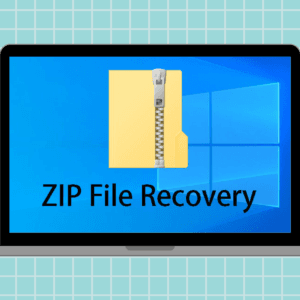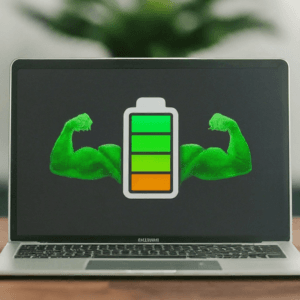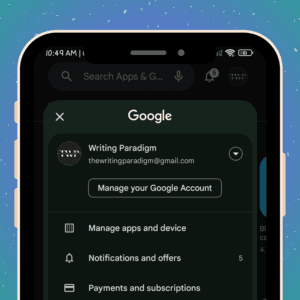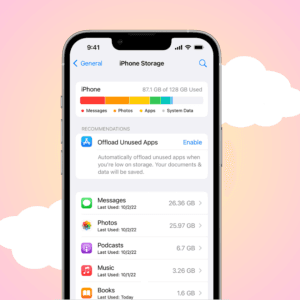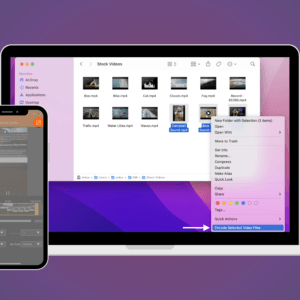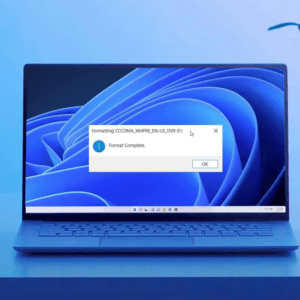Live Captions on Chrome and Android provide real-time text transcription for various audio content, enhancing accessibility for users with hearing impairments. However, you may need to turn off these captions for various reasons. In this article, I’ll guide you through the steps to disable Live Captions on Android phones and Google Chrome.
How to switch off Live Captions on Android phones
Follow the simple methods below to disable Live Captions on your Android device:
1. Turn off Live Captions on Android with Volume buttons
One simple method to disable Live Captions on Android is using the volume buttons. Follow these steps:
- Play any media content, such as a video or music, that triggers Live Captions.
- While the media is playing, press either the volume up or down button.
- When the volume control appears on the screen, locate and tap on the small settings icon.
- A menu will open. Here, you can find the option to disable Live Captions. Toggle the switch to turn it off.
2. Disable Live Captions via Settings
Alternatively, you can turn off Live Captions through your Android device’s settings:
- Navigate to the Settings app on your Android phone.
- Find and tap on the Accessibility option.
- Under the Accessibility menu, select the Hearing option.
- Look for the Live Caption toggle switch and turn it off.
How to Turn off Live Captions on Google Chrome
Switching off the Live Captions on Google Chrome is a breeze. You just need to adhere to the simple steps below:
1. Disable Live Captions on Chrome by Settings
Disabling Live Captions on Google Chrome is a straightforward process:
- Launch the Chrome browser on your computer.
- Click on the three dots in the top-right corner and go to Settings. Scroll down and click on Advanced.
- Under Privacy and security, click on Site settings.
- Look for the Live Captions option under the Content section. Toggle the switch to turn it off.
2. Turn off Live Captions on Chrome by Media Playback Control
If you want a quick way to disable Live Captions during media playback:
- Start playing any video or audio in Chrome.
- Hover over the media playback control in the bottom right corner of the screen.
- Click on the Live Captions icon, and a menu will appear. Toggle the switch to turn off Live Captions.
What are Live Captions on Chrome and Android?
Live Captions are a nifty feature on both Chrome and Android that automatically generates captions for any audio playing on your device. This includes videos, podcasts, music with lyrics, and even real-time conversations (on Android)! It’s a helpful tool for anyone who:
- Has trouble hearing: Whether due to deafness, hard-of-hearingness, or background noise, Live Captions can provide much-needed clarity to spoken audio.
- Prefers visual learning: Some people find it easier to process information when they can see it written down. Captions can be a valuable learning aid for these individuals.
- Needs translations: Live Captions can translate the spoken audio into different languages, making it accessible to a wider audience.
Different types of captions
Various types of captions that help us in our daily routine are as follows:
- Closed Caption: It overlays additional information like transcription of sound effects and music descriptions in a movie or any video. Mostly, it benefits those who want to watch a video in a silent setting.
- Subtitles: Subtitles are designed to transcribe spoken words into a person’s own choice of language to permit viewers to understand the conversation.
- Image Captions: Includes descriptions regarding images to provide additional information regarding the image.
- Live Captions: Real-time transcription of speech to text.
How do real-time Live Captions benefit the users?
The real-time Live Captions benefit the users in multiple ways. I’ve mentioned a few of them below:
1. Easy to view in sound-sensitive environments
It lets viewers enjoy the videos on mute environments. If someone is in a noisy background or a crowded area, it will convey the speech in captions.
This flexibility allows users to use it in diverse situations. In our daily lives, it can be found that most videos are played without sound, but the content is not clear.
2. Ease of access and inclusivity of the audience
People who have difficulty hearing can go through this real-time captioning service. It offers help to people and allows them to explore the content in live streaming, classes, or webinars.
If someone is going through hearing issues and there is no captioning in any webinar, then it is quite likely that they will leave the session.
3. A comprehensive view with a better understanding
It enhances the overall understanding of any content. Live captioning boosts the audience’s understanding of the content and gives them a comprehensive idea regarding it.
In the case of education or any specialized content, some audiences might not get the proper meaning of the content; therefore, it plays a vital role.
Multi-Lingual Support
Live Captioning plays a crucial role in accommodation and handing out to an overall participatory society. It serves as a vital tool in a wider range of concepts. Moving forward, it prioritizes everyone in society despite hearing issues so that they can participate in the content and benefit from it. Therefore, we all highlight the usefulness of real-time live captioning services.
However, sometimes, it might give you an inaccurate caption so that you can turn off live captions in a very simple way. You can easily shut off the option from the steps mentioned above.