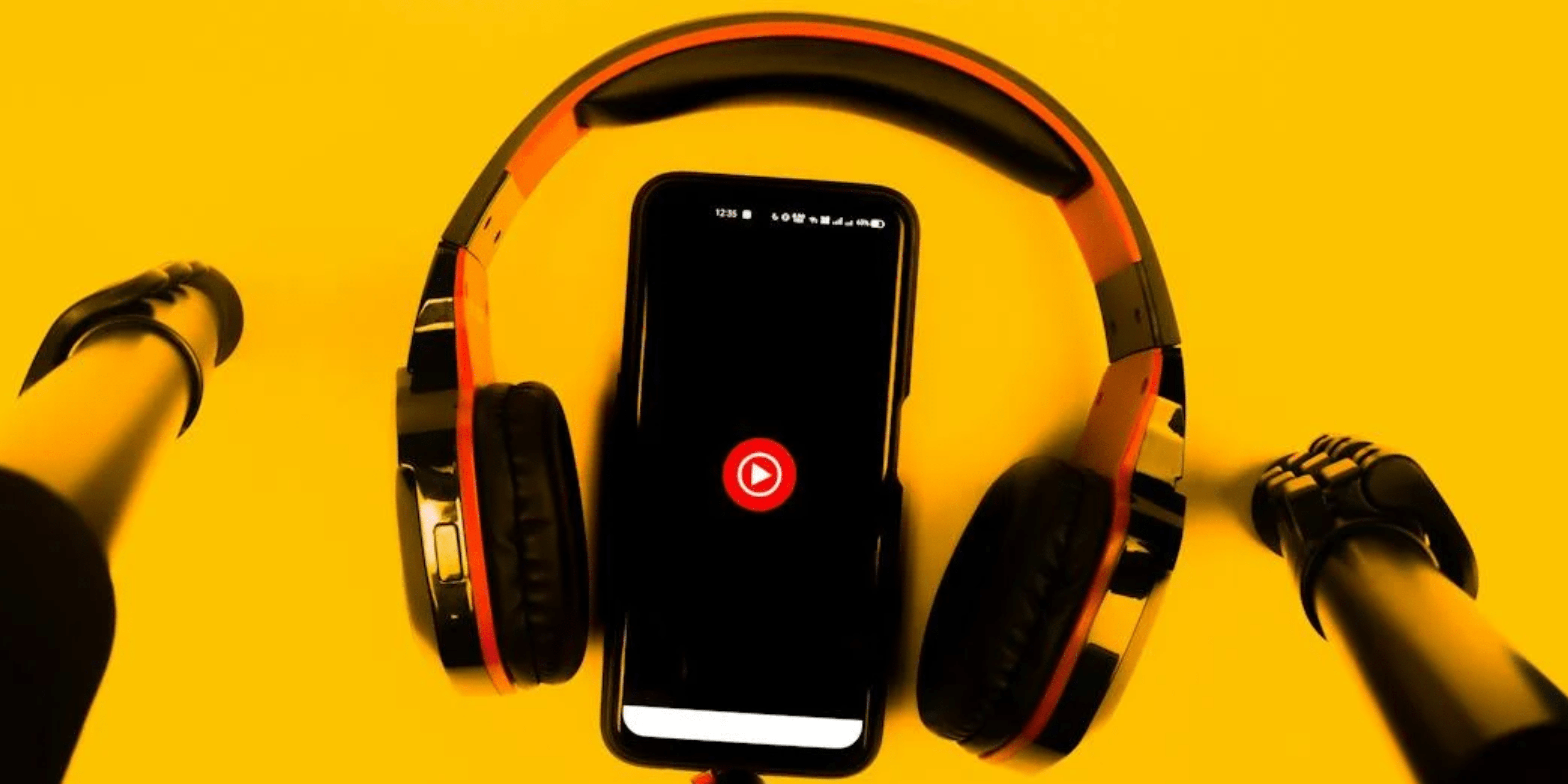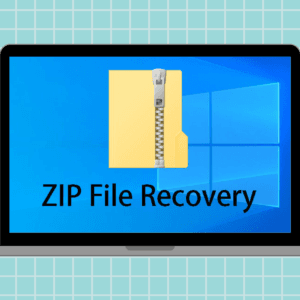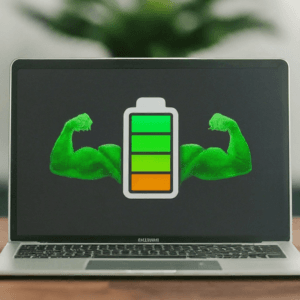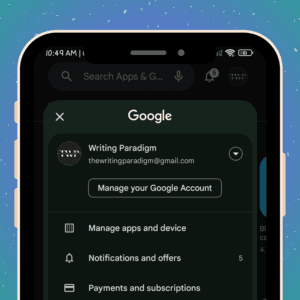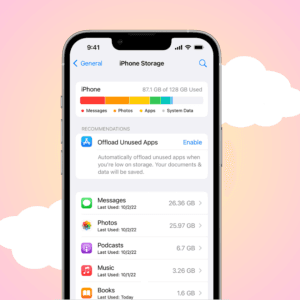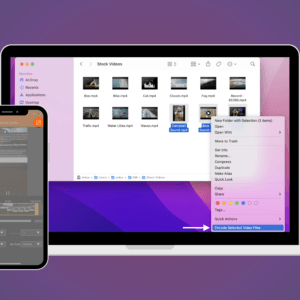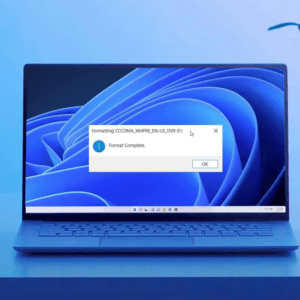YouTube Music allows you to listen to music anytime and anywhere; however, sometimes, it may not work. If you like listening to music while traveling like us, we understand how frustrating it can be when the app doesn’t work properly.
YouTube Music allows users to stream songs seamlessly across multiple platforms and integrate videos into the music streaming experience. But, if you are facing issues with any of the features, we aim to assist you in resolving them using the YouTube Music app on your iOS or Android device.
Why is my YouTube Music app not working?
If the YouTube Music app is not working and you are unable to play songs, it’s likely due to one of the following reasons:
- Slow internet speed: Your internet speed must be at least 3 Mbps for smooth music streaming on the app.
- Expired subscription: The app may stop working if your YouTube Premium subscription has ended.
- Outdated app: A long pending update could be another potential root factor behind the issue.
- Corrupted cache: Sometimes, the accumulation of corrupted temporary files and data within the app can cause playback problems on YouTube Music.
Best ways to fix YouTube Music not working
Here are the steps to fix YouTube Music not working on a phone or any other device.
1. Ensure you have an active subscription
The YouTube Music app will have limited features if you don’t have an active subscription. You can check whether you have an active subscription or not through the steps mentioned below:
- Open the YouTube Music app.
- Locate the Upgrade button at the bottom right corner of the screen.
- If you see the Upgrade option, it means you don’t have an active subscription.
- Tap the Upgrade button and subscribe to YouTube Music directly from there.
2. Check your internet
YouTube states that a device needs 3 Mbps speed to provide a stable internet connection. If your internet speed is slow, it could cause issues with YouTube Music.
To check your internet speed, go to fast.com or a reliable internet speed testing website and run a speed test. If your internet speed is slower than recommended, try fixing it and relaunching the YT Music app.
3. Restart your phone or tablet
If you have an active YouTube Music subscription and your internet is also stable, the issue might be caused by a software bug. Try restarting your phone or tablet to solve the issue. This will close all the running background apps and clear out potential bugs on your device. Launch the YouTube Music app once the phone turns on.
4. Restart the YouTube Music app
If restarting your device didn’t resolve the YouTube Music issue, force stop the YouTube Music app and relaunch it. Here’s how to do it:
On Android
- Close the YouTube Music app from the recent apps section. You can access this by tapping your device’s square or recent apps button.
- Touch and hold the YouTube Music app, then tap the App Info or “i” icon.
- In the App Info screen, scroll down and tap on Force Stop.
- Open the YouTube Music app again, and the issue should be fixed.
On iOS
- Swipe up from the bottom of your screen and pause in the middle to access the app switcher.
- Here, you will see all the apps that are currently open.
- Swipe left or right to find the YouTube Music app.
- Swipe up on the YouTube Music app to close it.
- Launch the YouTube Music app again, and the issue should be fixed.
By force-stopping and relaunching the app, you give it a fresh start and may resolve any lingering issues causing YouTube Music not to work as expected.
5. Check for YouTube Music app update
If YouTube Music is still not working, it’s essential to ensure that you have the latest version of the app installed. An outdated app version can sometimes have bugs and technical glitches that can cause this issue. You can download the app update and go to the Google Play Store or Apple App Store.
By ensuring that your YouTube Music app is up to date, you can resolve any known issues and benefit from the latest improvements and bug fixes, potentially resolving the problem you were experiencing.
6. Clear the cache of YouTube Music
When the app’s cache reaches its memory limit, it can cause issues with the app and make it slow. Cache data may increase the app loading speed, but when collected for a very long time, it can get corrupted and cause issues with the YourTube Music app. You can clear the cache of the YouTube Music app to solve the issue by following the steps mentioned below.
On Android
- Head to the Settings app.
- Tap on the Apps or Applications option.
- Look for YouTube Music in the list of installed apps and tap on it.
- Now, tap on the Storage or Storage & Cache option.
- Tap on Clear Cache to delete the corrupted cache associated with the app.
On iOS
You cannot clear the cache of individual apps on the iPhone and iPad. Apple does not provide a direct option to clear app caches on iOS devices. The only way to clear the cache is by reinstalling the app itself.
7. Reinstall YouTube Music
Lastly, reinstall the YouTube Music app if you still encounter the issue with the app. You can do that on Android by holding the YouTube Music app and tapping Uninstall. You can reinstall by going to the Google Play Store and tapping Install.
On iOS, press the YouTube Music app and tap the Delete app. Now, go to the Apple App Store, search for and install the app.
By reinstalling YouTube Music, you’ll start with a fresh installation, which can resolve any underlying issues that might have been causing the app to malfunction.
Happy listening!
Congratulations! With the troubleshooting steps provided, YouTube Music should work now, allowing you to enjoy uninterrupted music. So what are you waiting for? It’s time to open the YouTube Music app and dive into the world of your favorite songs. Get ready to immerse yourself in a seamless musical experience.
Was this helpful?
Chhavi Tomar is a dynamic person who works as an Editor for The Writing Paradigm. She studied B.Sc. Physics and is currently doing a B.Ed. She has more than three years of experience in editing, gained through freelance projects. Chhavi is skilled in technology editing and is actively improving her abilities in this field. Her dedication to accuracy and natural talent for technology make her valuable in the changing world of digital content.