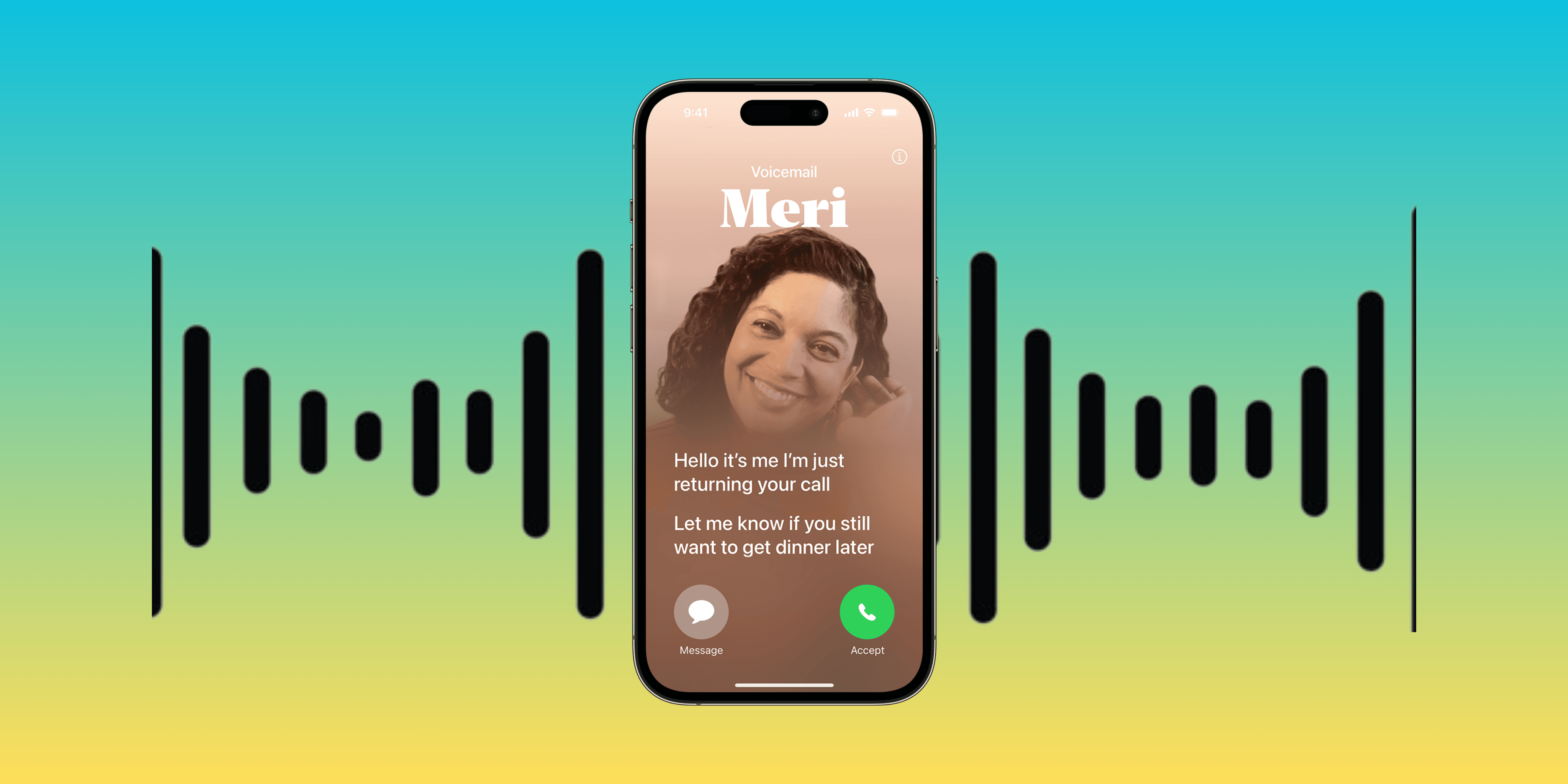Have you ever missed an important call because you were too busy or couldn’t get to your phone in time? Or maybe you’ve had to endure long, tedious voicemails that you wish you could just read instead? The Live Voicemail feature has got your back. In this guide, I’ll cover everything you need to know about using Live Voicemail on an iPhone.
What is Live Voicemail?
Before we dive into the details of using Live Voicemail, let’s talk about what it actually is. Live Voicemail is a feature in iOS 17 and iOS 18 that provides a live transcription of a voicemail as it’s being left. You can read what the caller is saying in real time, allowing you to decide whether to pick up the call or let it go to voicemail. It’s like having a personal assistant who transcribes your voicemails on the fly.
Also read: Best voicemail apps for iPhone.
How to set up Live Voicemail on an iPhone
Follow these steps to set up Live Voicemail on your iPhone:
1. Go to your home screen and open the Phone app.
2. Tap on the Voicemail tab at the bottom right corner.
3. Select Live Voicemail. If this is your first time setting it up, you might need to enable it by toggling the switch to On.
4. Follow the prompts to set up voicemail transcription.
Using Live Voicemail on iPhone
Now that you’ve set it up let’s get to the fun part that is using the Live Voicemail feature on your device.
1. Incoming Call: When you receive a call and can’t pick it up, let it go to voicemail.
2. Live Transcription: As the caller starts leaving a voicemail, you’ll see the transcription appear in real time on your screen.
3. Read and Decide: Read what the caller is saying and decide whether to pick up the call or let them finish the voicemail.
4. Tap to Answer: If you take the call, tap the Answer button.
Also read: Best hidden features of macOS Sequoia.
Tips and tricks for using Live Voicemail on iPhone
Here are some tips and tricks for using the Live Voicemail feature:
- Privacy First: Live Voicemail uses on-device processing for transcription, ensuring your voicemails remain private and secure.
- Accuracy: The transcription might not be perfect, especially with background noise or accents, so don’t rely on it 100% for critical information.
- Notifications: You’ll still receive notifications for new voicemails, even with Live Voicemail, so you won’t miss any messages.
- Customization: Customize your voicemail greeting to let callers know their message is being transcribed.
Also read: How to use Genmoji on iOS 18.
There you have it!
That’s how to use Live Voicemail on an iPhone running iOS 17 or iOS 18. It’s a game-changer for those who prefer reading over listening and can be a real time-saver when you’re on the go. Give it a try and see how it fits into your daily routine. Whether you’re avoiding spam calls or just want to quickly scan through messages, Live Voicemail is here to make your life a bit easier. Happy transcribing!
If you have any questions or run into any issues, feel free to drop a comment below. We’re here to help you get the most out of your iPhone!
FAQs
Live Voicemail is available on iPhones running iOS 17 and iOS 18, so you’ll need an iPhone supporting these updates.
Availability might vary depending on your carrier and region. If you don’t see the option, check with your carrier.
Absolutely! You can disable it by going to Settings, selecting Phone, choosing Live Voicemail, and toggling it off.
Live Voicemail primarily supports languages that are available for Siri and dictation. The list of supported languages might grow with future updates.
Was this helpful?
Introducing Bhaskar, your tech-savvy neighbor turned wordsmith extraordinaire. Over the past few years, Bhaskar has become the trusted authority for unraveling the mysteries of iOS, Android, macOS, and Windows. Armed with a B.Tech degree, he has dedicated himself to making technology easy to understand for everyone. His expertise shines through his contributions to well-known publications like Guiding Tech, iGeeksBlog, GeekFrost, and MakeUseOf (MUO). Bhaskar excels in creating straightforward how-to guides and comprehensive articles that make the complex tech landscape accessible to all. When he's not diving into the tech world, you'll find him enjoying music or indulging in sports.