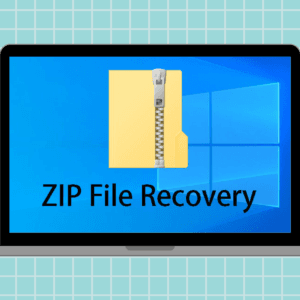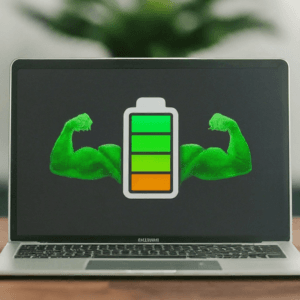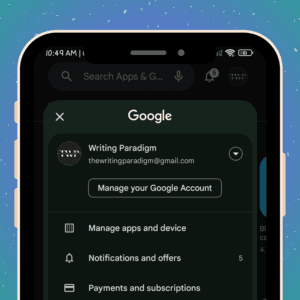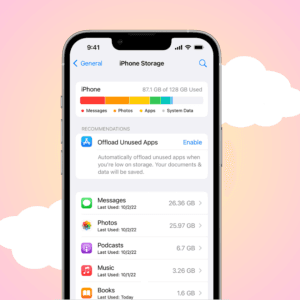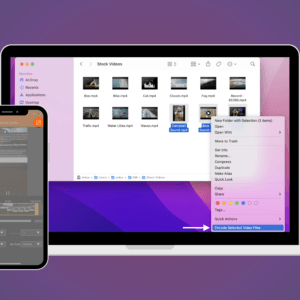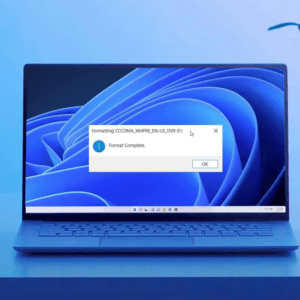In the realm of cutting-edge technology, Apple has once again raised the bar with its latest release, the iPhone 15 series. While features like Dynamic Island and the impressive 48MP camera have been making waves in the tech community, there’s one innovation that stands out as a potential game-changer: the Action button. In this comprehensive guide, we delve deep into the intricacies of the iPhone 15 Pro Action button, exploring its functionality and the myriad possibilities it brings to the table.
What is Action Button on iPhone 15 Pro and Pro Max
The Action button, exclusive to the iPhone 15 Pro and 15 Pro Max, is a discrete button located just above the volume rocker. The new feature promises to replace the familiar silent/ringer switch found on previous-generation iPhones, being more than just a simple addition.Apple has strategically positioned this button in the same spot where the mute switch once resided, ensuring a seamless transition for seasoned iPhone users.
One of the standout features of the Action button is the finely-tuned haptic feedback it delivers upon each press. This tactile response not only adds a layer of sophistication to the user experience but also serves as a testament to Apple’s commitment to enhancing usability. It’s worth noting that Apple has already implemented a means to accelerate Haptic Touch response in iOS 17, further enhancing the button’s overall functionality.
Default functionality of the Action Button
Out of the box, the Action button on the iPhone 15 Pro retains its roots as a silent/ringer toggle. A simple press of the button allows users to effortlessly switch between silent and ringer modes, preserving the core functionality that iPhone enthusiasts have come to rely on. However, there’s more to the story.
The versatile iPhone 15 Pro and Pro Max Action Button

Beyond its default role, the iPhone 15 Pro Action button possesses a versatility that sets it apart from the crowd. Drawing inspiration from the Apple Watch Ultra, Apple has equipped this button with the ability to be customized for a wide range of actions. During the Wonderlust event, Apple showcased several use cases for the Action button, providing a glimpse of the immense potential it holds.
Some of the functions you can perform using the Action button include:
- Toggle between Ringing and Silent Mode :The fundamental function of the Action button remains intact. Quickly switch between silent and ringer modes with a simple press.
- Explore different Focus Modes: With the Action button, you can effortlessly access different Focus modes, allowing you to tailor your device to your specific needs.
- Swiftly launch the Camera App: Capture moments with ease by assigning the Action button to launch the camera app. Never miss a shot again.
- Illuminate your path: Need a light in the dark? Turn the flashlight on and off with a single press of the Action button.
- Record voice memos: Capture your thoughts on the go by using the Action button to initiate voice memo recordings.
- Access the magnifier: Enhance your visual experience by quickly launching the Magnifier feature with the Action button.
- Run custom shortcuts: Perhaps one of the most exciting possibilities, the Action button can be programmed to execute custom-made Shortcuts, unlocking a world of potential actions and automations.
- Explore accessibility options: The Action button also grants access to accessibility features, ensuring that the iPhone 15 Pro remains inclusive and user-friendly.
- Language translation: Apple has teased a future update that will enable the Action button to translate languages, further expanding its utility.
That’s it!
In conclusion, the iPhone 15 Pro and Pro Max Action button is poised to redefine how we interact with our devices. While we eagerly await its real-world performance, the potential it brings to the table is nothing short of revolutionary. Stay tuned as we witness the Action button in action, and explore the endless opportunities it unlocks with just a flick of the button. Your iPhone experience is about to get a whole lot more exciting!
Was this helpful?
Nutan is a BCA graduate with a keen interest in the world of consumer technology. A fan of both the Apple and Google ecosystems, he enjoys exploring the latest gadgets and how they can enhance our daily lives. Nutan specializes in crafting clear and informative how-to guides and comprehensive buying advice. His insightful reviews offer an in-depth look at the pros and cons of the newest tech products, helping readers make the best decisions for their needs.