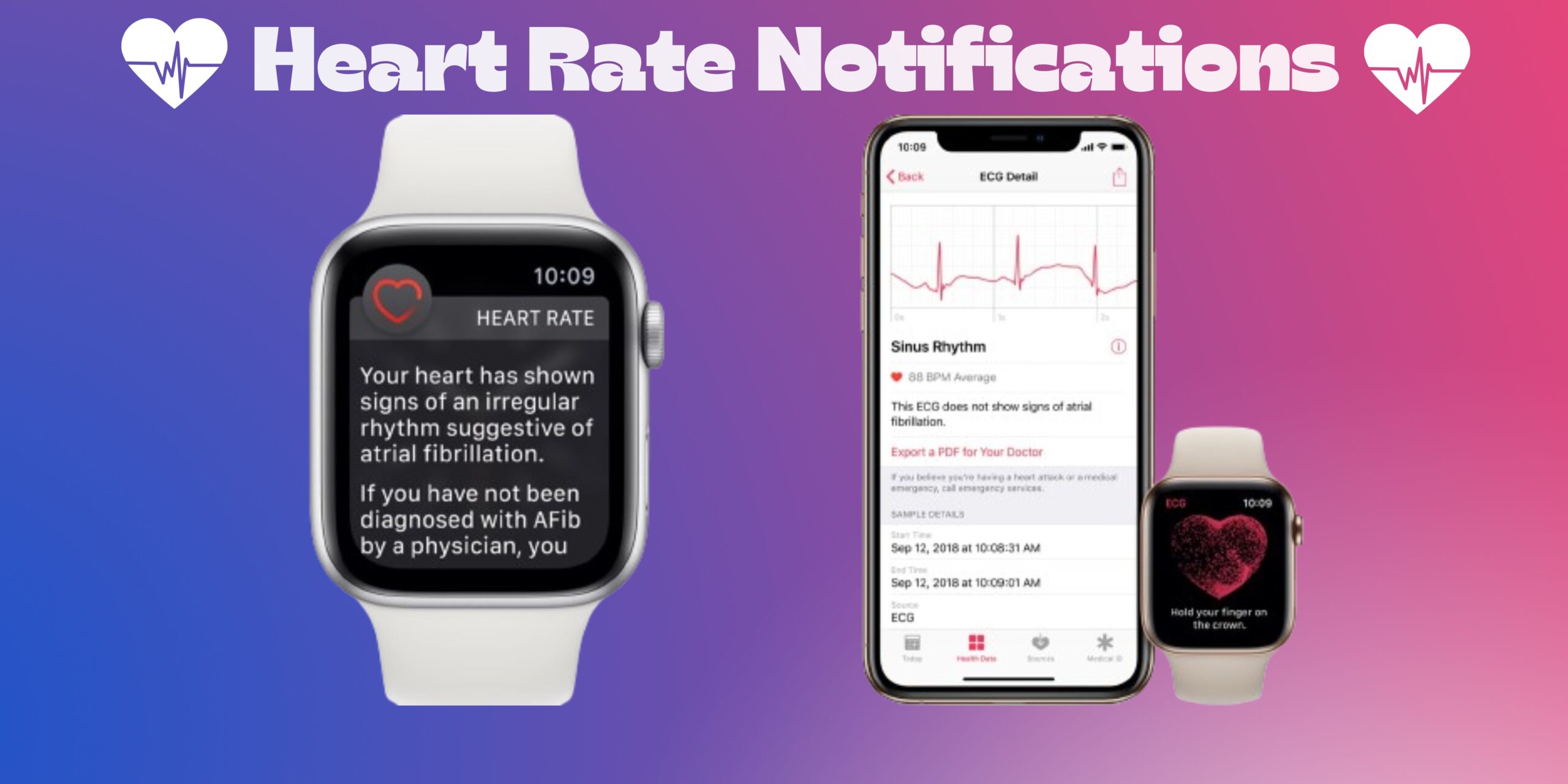Sedentary lifestyles, poor eating habits, and other factors are thought to be contributing to the increase in cardiovascular disease. Many of these illnesses go undiscovered until it is too late. Nonetheless, if you use an Apple Watch, Heart Rate Notifications might assist you in identifying these issues. In this article, I’ll teach you how to set up Heart Rate notifications on your Apple Watch.
Importance of Heart Rate notifications
- Spotting heart problems early: If you get alerts about your heart rate, you can catch heart issues like a fluttery heartbeat (AFib), a heart attack, or a weak heart early and treat them better.
- Staying safe from injuries: Keeping your heart rate in a safe zone is important when you work out. You could hurt yourself if it goes too high, like straining a muscle or getting too hot. When alerted with heart rate notifications, you can ensure you exercise without risking harm.
- Getting fitter: Watching your heart rate can show you how your fitness is getting better. If you’re exercising regularly and your heart rate is decreasing, you’re getting fitter.
- Checking stress levels: Stress usually makes your heart beat faster, and by keeping an eye on your heart rate, you can understand better how stress affects you and make changes to feel less stressed.
Turn on heart rate data iPhone’s Watch app settings
- Launch the Watch app on your iPhone.
- Ensure to be on My Watch → Tap Privacy.
- Toggle on Heart Rate.
How to set and enable high and low Heart Rate notifications
You can easily enable and set notifications for high and low heart rates. Depending on your device, follow the below-mentioned steps.
On iPhone:
- Open the Watch app.
- Go to the My Watch tab and choose Heart.
- Tap High Heart Rate, and pick an option:
- Off
- 100 BPM
- 110 BPM
- 120 BPM
- 130 BPM
- 140 BPM
- 150 BPM
- Next, choose Low Heart Rate and choose one of these options:
- Off
- 40 BPM
- 45 BPM
- 50 BPM
On Apple Watch:
- Open the Settings app. Swipe down and pick Heart.
- Tap High Heart Rate Notifications → Choose a BPM to set for a high heart rate.
- Now, select Low Heart Rate Notifications → Pick BPM to set for low heart rate.
Enable Cardio Fitness and Irregular Rhythm notifications
You can enable Cardio Fitness and Irregular Rhythm notifications on your devices in a jiffy. The steps below will guide you through the process.
On iPhone:
- Press the Digital Crown to wake the watch and open the Watch app.
- Tap My Watch → Scroll down and choose Heart.
- Toggle on the buttons for Cardio Fitness Notifications and Irregular Rhythm.
On Apple Watch:
- Press the Digital Crown to wake the watch.
- Open the Settings app → Select Heart.
- Tap Cardio Fitness Notifications and Irregular Rhythm Notifications simultaneously.
- Now, turn on the Cardio Fitness Notifications and Irregular Rhythm Notifications switches.
Relatable: How to fix Apple Watch not getting notifications.
How to keep track of your Heart Rate
Follow the methods illustrated below to keep track of your Heart Rate.
Use a watch face complication
If you put a Heart Rate Complication on the Watch Face of your device, then you can see your heart beating with a single tap. Simply follow the steps below to set your Heart Rate as a Complication on your Apple Watch.
- Wake up the watch by pressing Digital Crown.
- Hold down the Watch Face.
- Tap Edit → Swipe left until you are on Complications.
- Touch the side where you want the Heart Rate Complication to be.
- Pick Heart Rate from the list.
- Choose how it looks.
- Finally, press the circular dial twice.
See your heart rate in real-time in the Heart app
Note: Make sure your Apple Watch fits comfortably in your hand.
- Tap the Digital Crown to turn on your Apple Watch.
- Go to the Heart app and check your current Heart Rate.
You can also see past Heart Rate data on your iPhone’s Health app. Just open the Health app → Tap Browse → Choose Heart.
Monitor your cardiovascular health
The Heart app on your Apple Watch provides real-time information and records crucial metrics about your heart’s health. The app monitors your heart rate, rhythm, and activity levels using advanced sensors and algorithms, allowing you to detect irregularities early and take action. Despite being one of the most accurate wearables, the Apple Watch cannot replace medical equipment. I hope the above methods have helped you set up Heart Rate notifications on your Apple Watch.
FAQs
High Heart Rate notifications alert you when your heart rate rises above a certain threshold, which could indicate elevated stress or intense physical activity. However, Low Heart Rate notifications notify you if your heart rate drops below a specified threshold, which might signal a potential health concern.
Yes, you can temporarily mute Heart Rate notifications by activating the Do Not Disturb mode on your Apple Watch.
Heart Rate notifications primarily utilize Apple’s native health tracking features for their functionality.
Was this helpful?
Nutan is a BCA graduate with a keen interest in the world of consumer technology. A fan of both the Apple and Google ecosystems, he enjoys exploring the latest gadgets and how they can enhance our daily lives. Nutan specializes in crafting clear and informative how-to guides and comprehensive buying advice. His insightful reviews offer an in-depth look at the pros and cons of the newest tech products, helping readers make the best decisions for their needs.