Things to know:
- The track you want as a ringtone should be stored locally on your iPhone.
- You need a ringtone-creating app.
Do you ever find yourself tired of hearing the same default ringtone on your iPhone? It’s time to add a personal touch and make your phone truly sing! In this guide, I’ll walk you through how to set a song as a ringtone on your iPhone.
Imagine the satisfaction of hearing your favorite song play every time someone calls. Whether it’s a catchy tune that grooves you or a meaningful melody that stirs your emotions, setting a song on your iPhone ringtone is easier than you might think. Here’s how it’s done.
How to create a custom iPhone ringtone with GarageBand
- Launch App Store → Download and install Garageband app.
- Open the Garageband app.
- Swipe to Audio Recorder → Tap Voice (mic icon).
You can also use a Keyboard or Drummer for the purpose.
- Tap View (brick wall-like icon) to enter the editing section.

- Select the Loop icon.

- Navigate to Files → Tap Browse items from the Files app → Locate the file you want to add and tap on it.

- Press and hold the song → Drag it to the long vertical bar.
You can use the play button to achieve the perfect starting point of your tone. - Double tap the song → Select Split.

- Now, drag the Scissor icon down to trim the song to your desired point.
- Double tap the part you wish to remove → Select Delete.
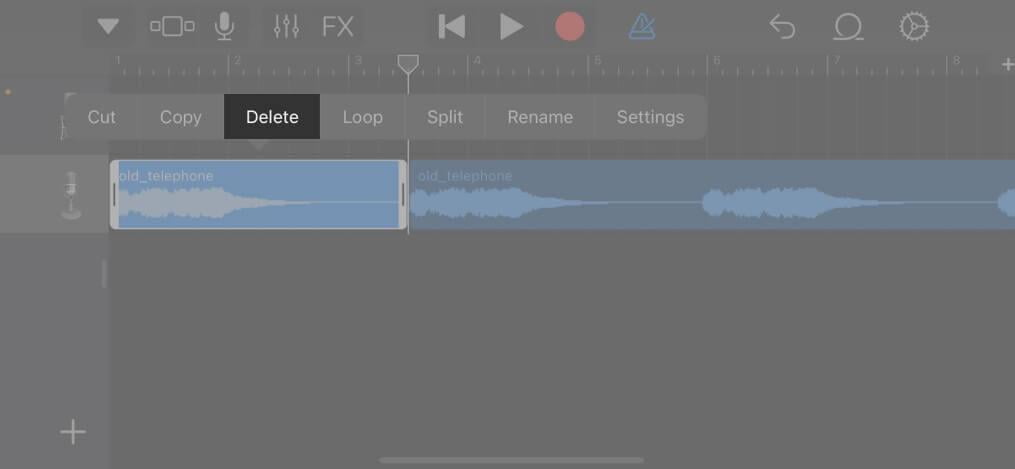
- Head to My Songs in the top left corner of the screen.

- Press and hold the project file → Choose Share from the list.
- Select Ringtone from the available options → Rename the track → Tap Export.

- Choose Use sound as… to set the sound as your ringtone right away. Otherwise, you can also select OK to do it manually later.

- Lastly, choose from the options below:
- Standard Ringtone
- Standard Text Tone
- Assign to contact

Note: The iPhone automatically trims the ringtone at 30 seconds when exporting. Repeat steps 6 through 9 to set an endpoint earlier than 30 seconds.
Set custom ringtone on iPhone without iTunes
If you’ve previously chosen OK or if you’d like to use the custom ringtone again, here’s what you need to do.
- Launch Settings → Sounds & Haptics → Ringtone.
- Locate your tone beneath the Ringtones section.
- Tap the name of your track to set it as your default soundtrack.

How to set a unique ringtone for specific contacts on an iPhone
- Open the Contacts app.
- Find the contact you want to set a unique ringtone for.
- In the top-right corner of the screen, tap the Edit button.
- Scroll down and select Ringtone → Choose a ringtone from the list.
- Finally, hit Done in the top-right corner of the screen.

Additionally, you can also set a unique vibration pattern for each contact. To do so, head to the Contacts app → Choose a contact → Tap Edit → Navigate to Ringtone → Locate and select Vibration → Choose a Vibration from the list → Tap < arrow → Select Done.
Limitations of setting a song as my ringtone on iPhone
There are a few limitations when choosing a song for your iPhone’s ringtone.
- Supported format: The song you want to use as a ringtone for your iPhone must be in one of the supported file types. For example, the iTunes Store provides M4R-format ringtones. On the other hand, if you’re using third-party software or computer ringtone converters, they might also support MP3 or AAC.
- Length limitation: Ringtones on the iTunes Store are limited to 30 seconds. If you choose to use third-party apps or converters, the duration limit may vary.
- DRM-free requirement: Copyrighted content is protected using a technology called digital rights management. Songs that you buy from the iTunes Store have DRM protection, which means that only approved devices can play them.
Note: DRM-protected music may or may not be supported by some third-party converters and apps.
Tips for setting a song as my ringtone on iPhone
Here are some personalized suggestions to set any song as a ringtone on your iPhone.
- Select a short tune: When selecting your ringtone, go for a song that is brief and gets straight to the point. This way, you can avoid getting irritated by hearing a long tune whenever you receive a call.
- Prioritize high-quality tunes: The quality of the song you choose will directly impact the sound quality of your ringtone. If you opt for a high-quality song, your ringtone will sound fantastic and pleasant.
- Select a song you enjoy: Choose a song that appeals to your personal taste and makes you happy whenever it plays since it will serve as your ringtone, and you will likely hear it frequently.
Ringtone set ✅
Let the melodies play and the phone ring with your favorite song, turning everyday moments into a symphony of self-expression. Personalizing your iPhone with a custom song ringtone adds a touch of individuality and style to your device. I hope this handy trick described above was helpful and allowed you to set any song as a ringtone on an iPhone. If you have any queries or face any issues during the process, please share them in the comment section below.
FAQs
Unfortunately, you can’t set a song from a streaming service as your iPhone’s ringtone. This is because streaming services prohibit song downloads to your device.
Yes, the iPhone comes pre-installed with a selection of ringtone choices. Look in the Settings app on your iPhone for these ringtones







