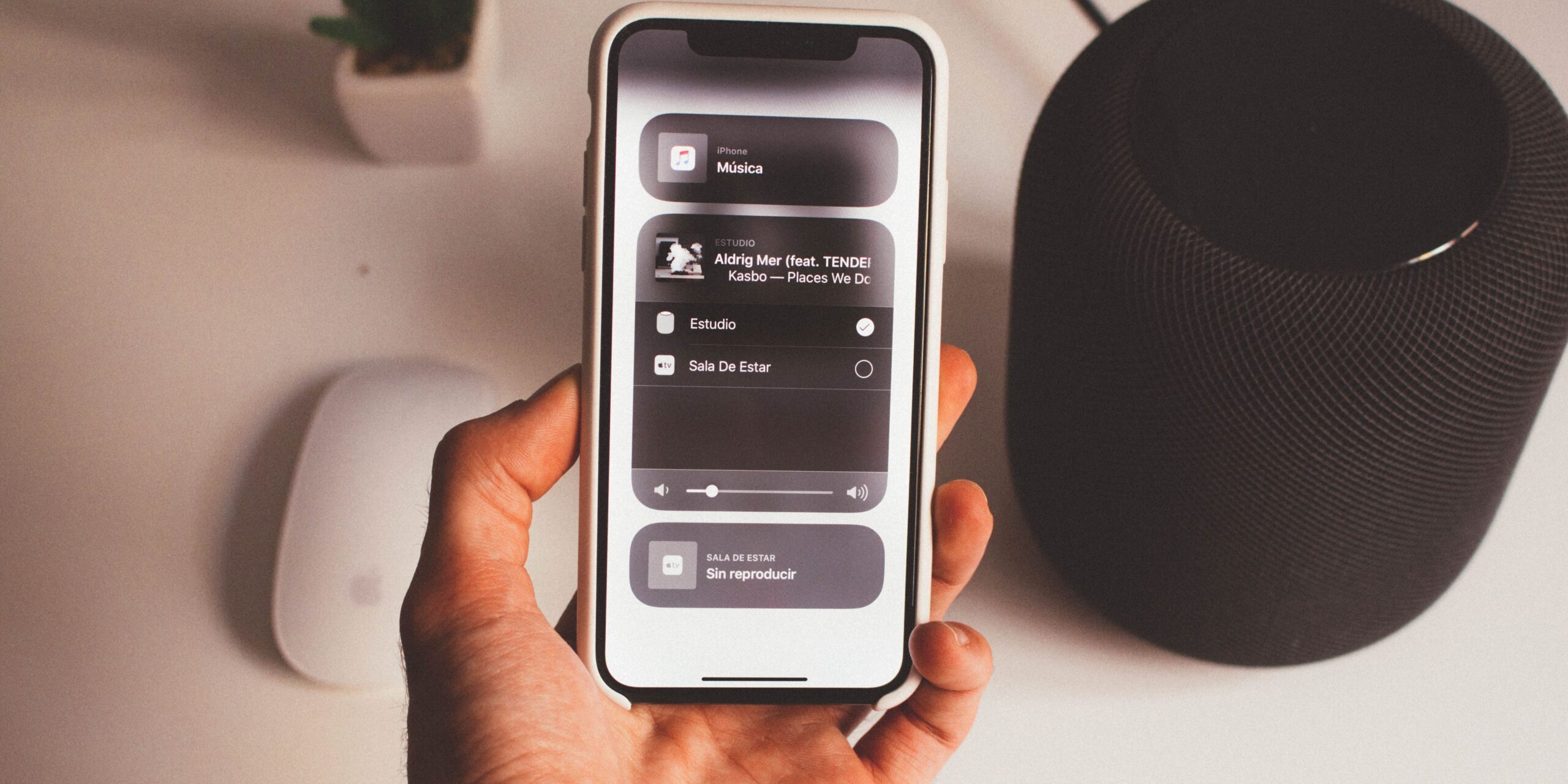Apple’s innovative smart speakers have quickly become an essential part of our lives, providing exceptional audio quality and bringing the power of Siri right into our living spaces. However, why settle for the default denomination when you can spice up the name game by tweaking your HomePods or HomePod mini to an identity that resonates with your unique style? Keep scrolling to check how you can rename your HomePod.
Note: You won’t be displayed anything next to the HomePod icon if you haven’t assigned a name to your HomePod.
Change the default HomePod name on iPhone
Setting up HomePod is easy, but renaming it is even easier. The steps outlined below can easily help you rename your device quickly using your iPhone or iPad.
- Go to the Home app on your iPhone → Choose your HomePod.
- Scroll down and tap Settings.
Alternatively, you can also keep scrolling. - Tap on the box adjacent to the HomePod icon → Select the existing name and remove it.
- Now, input the desired name for your HomePod → Press Done on the iPhone keyboard.
Rename HomePod using Mac
You can also rename your HomePod or HomePod mini using your Mac. Here’s how it’s done:
- Open the Home app on your Mac.
- Choose the HomePod device.
- Locate and click on the Settings gear.
- Select the box next to the HomePod icon → Remove the existing name.
- Enter the desired name you want to change to → Press the return key on your keyboard.
Rename HomePod quickly
You can easily rename the device to reflect your personal style and preferences to enhance your user experience with the HomePod. It’s worth noting that the latest HomePod and HomePod mini also offer additional features, such as the ability to check the temperature and humidity in your surroundings.
FAQs
There is no restriction on the frequency of renaming your HomePod or HomePod mini. Nonetheless, I would still advise avoiding frequent changes to the device name to avoid confusion.
No, renaming your HomePod will not change the device’s functionality or settings. It merely modifies the display name of the device in the Home app and other connected devices.
No, you don’t necessarily need to rename each individual HomePod if you have multiple devices. Apple’s HomePods can be grouped together in the Home app to create a multi-room audio setup or to control them collectively.
No, Apple forbids the use of special characters or emojis in the name of the HomePod.
Was this helpful?
Nutan is a BCA graduate with a keen interest in the world of consumer technology. A fan of both the Apple and Google ecosystems, he enjoys exploring the latest gadgets and how they can enhance our daily lives. Nutan specializes in crafting clear and informative how-to guides and comprehensive buying advice. His insightful reviews offer an in-depth look at the pros and cons of the newest tech products, helping readers make the best decisions for their needs.