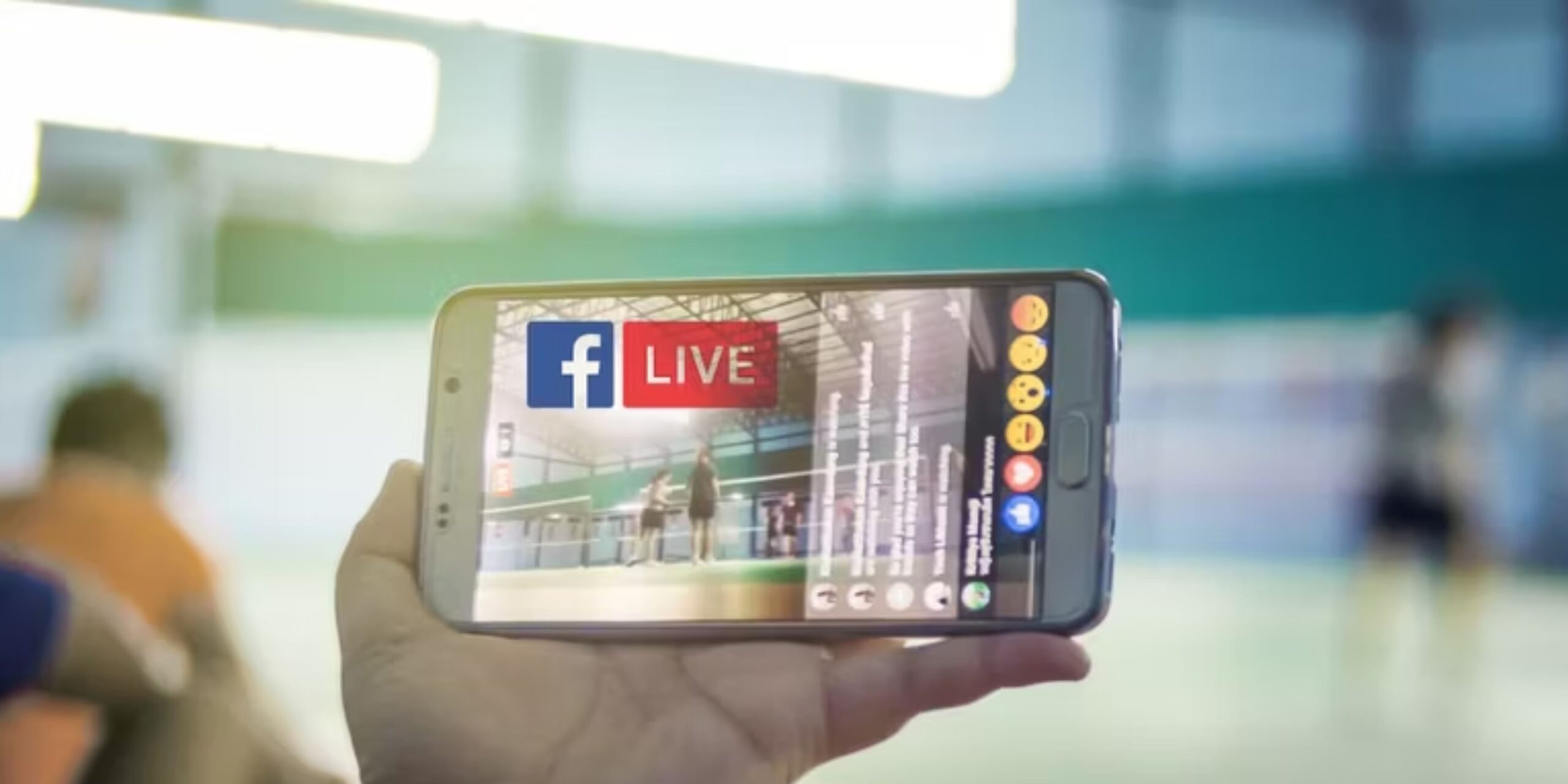Are you prepared to step into the world of Facebook Live and engage with your audience in real time? This feature offers a pathway to connect with followers or fans, fostering two-way communication for influencers, brands, celebrities, and bloggers. In this article, I’ll provide a straightforward, step-by-step guide on how to go Live on Facebook on iPhone and Android. I’ll also cover aspects like how to use Facebook Live and insights into Live tools for enhanced engagement.
How to use Facebook Live Video
Using Facebook Live Video is a dynamic and engaging way to connect with your audience in real time. Follow the steps below to do so:
- Open the Facebook app.
- Tap What’s on your mind and choose Live Video from the prompted menu.
- Grant permission for camera and microphone access if it’s your first time using Facebook Live Video.
- Tap Go Live and use the Tap to add a description option to provide information, tag friends/pages/locations, and share feelings/activities.
- Explore Facebook Live Tools for additional effects and features.
How to go Live in a Facebook Group
Follow these simple steps to go live in a Facebook Group and engage with your audience:
- Launch the Facebook app.
- Tap the hamburger icon, then select Groups, and tap Your Groups.
- Choose the desired group, select Write something, and move to Live video.
- Add a description and effects.
- Finally, tap Go Live.
Understanding Facebook Live tools
Discover various features to enhance your broadcast and audience engagement:
- Live in Stories: Share Live snippets on your Stories.
- Live With: Go live with multiple guests.
- Live captions and audio descriptions: Improve accessibility.
- Live polls and Q&A: Encourage audience participation.
- Live comments and moderation: Manage real-time conversations.
- Messenger Rooms broadcast: Co-host Lives with up to 50 users.
- Live badges: Reflect viewer engagement levels.
- Stars and subscription: Generate revenue from fans.
- In-stream ads: Monetize videos with targeted ads.
- Cross-posting: Share live videos on other platforms.
- Donate: Add a Donate button to qualified pages.
Also Read: How to block or unfriend people on Facebook.
Go live now!
I hope the above article has helped you go live on Facebook on iPhone and Android. Facebook Live offers a more interactive and dynamic way to connect compared to stories and posts. Host conversations, invite guests, use filters, conduct polls, and more. Don’t miss out on the fun. Kickstart your first Live stream on Facebook, share your experiences in the comments, and stay tuned for more informative guides.
FAQs on Facebook Live
Yes, you can save your Facebook live stream on your Facebook page or download it to your device after the broadcast.
Yes, but check if your iPhone and iOS versions support simultaneous screen recording and live streaming.
Yes, you can choose your audience during Facebook Live.