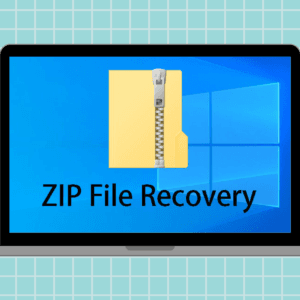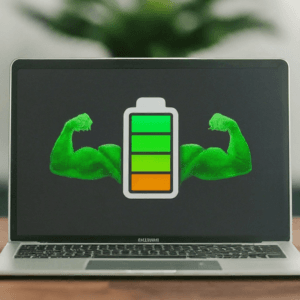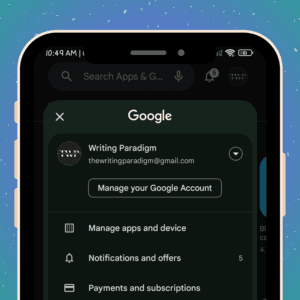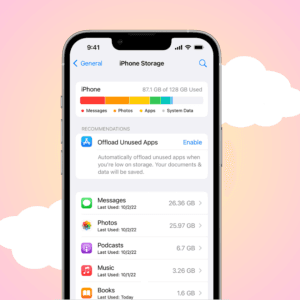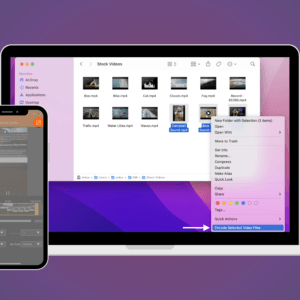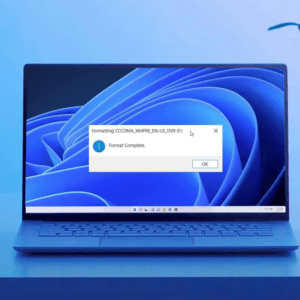Gone are the days when online privacy was a luxury. In today’s hyper-connected world, our every move is tracked and analyzed by a vast network of hidden trackers embedded within apps and websites. These trackers often collect our personal data, browsing habits, and even location information without our knowledge or consent. This valuable data is then used to target us with personalized ads, build invasive profiles, and even manipulate our online behavior. But you need to worry. Once you enable DuckDuckGo app tracking protection, you’re safe. Here’s how you can do so.
How does DuckDuckGo app tracking protection work: A peek under the hood
DuckDuckGo’s App Tracking Protection operates on a simple yet effective principle: local vigilance. Instead of relying on remote servers or databases, the feature works directly on your Android device, keeping a watchful eye on all network traffic generated by your apps. This allows it to identify and block trackers in real-time, preventing them from sending your data out into the wild.
Unlike other privacy solutions that might raise concerns about data security, DuckDuckGo’s App Tracking Protection is completely transparent and user-centric. It doesn’t send any data to servers, not even DuckDuckGo’s. You remain the sole proprietor of your data, and App Tracking Protection simply empowers you to take control of its privacy.
Benefits beyond privacy: A shield for performance and security
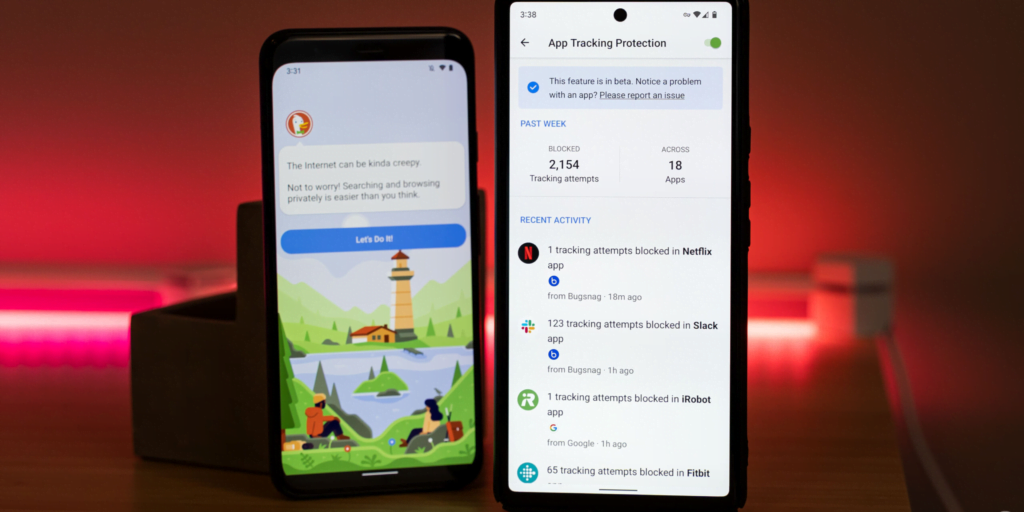
The advantages of App Tracking Protection extend far beyond safeguarding your privacy. By blocking trackers, the feature also reduces the overall data consumption of your apps, leading to faster loading times and improved battery life. This is especially beneficial on data-limited plans or older devices.
Furthermore, App Tracking Protection acts as an additional layer of security against malicious actors. The feature helps protect your device and data from harm by blocking trackers often used for phishing and malware distribution.
How to enable app tracking protection of the DuckDuckGo app
Enabling DuckDuckGo app tracking protection is a breeze. Follow these steps:
- Open the DuckDuckGo browser app on your Android device.
- Tap the three-dot menu button in the top right corner.
- Select Settings from the menu.
- Scroll down and tap on Privacy.
- Toggle the switch next to App Tracking Protection to the On position.
That’s it! You’re now shielded from the prying eyes of hidden trackers within your apps.
Transparency and customization: Putting you in the driver’s seat
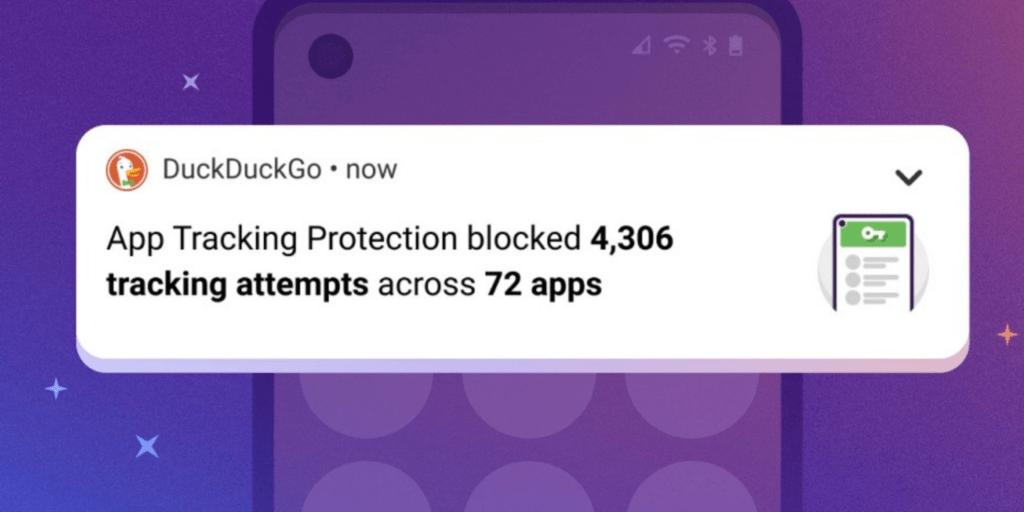
DuckDuckGo’s App Tracking Protection prioritizes user control and transparency. You can easily access a detailed report that reveals the number of tracking attempts blocked by the feature on a daily basis. This empowers you to make informed choices about the apps you use and the data you share.
Additionally, you can fine-tune the feature by excluding specific apps from App Tracking Protection. This is useful for apps that rely on trackers for essential functionalities, such as web browsers or social media platforms.
The future of privacy
With the introduction of App Tracking Protection, DuckDuckGo has once again cemented its position as a vanguard of online privacy. This innovative feature empowers users to take back control of their data and reclaim their digital privacy in an age of relentless online tracking. As more users embrace DuckDuckGo’s privacy-first approach, the tide is slowly turning towards a more secure and respectful online environment for all.
So, what are you waiting for? Download the DuckDuckGo browser today and experience the power of app tracking protection. Together, let’s build a future where privacy is not a privilege but a fundamental right enjoyed by everyone.
Was this helpful?
Nutan is a BCA graduate with a keen interest in the world of consumer technology. A fan of both the Apple and Google ecosystems, he enjoys exploring the latest gadgets and how they can enhance our daily lives. Nutan specializes in crafting clear and informative how-to guides and comprehensive buying advice. His insightful reviews offer an in-depth look at the pros and cons of the newest tech products, helping readers make the best decisions for their needs.