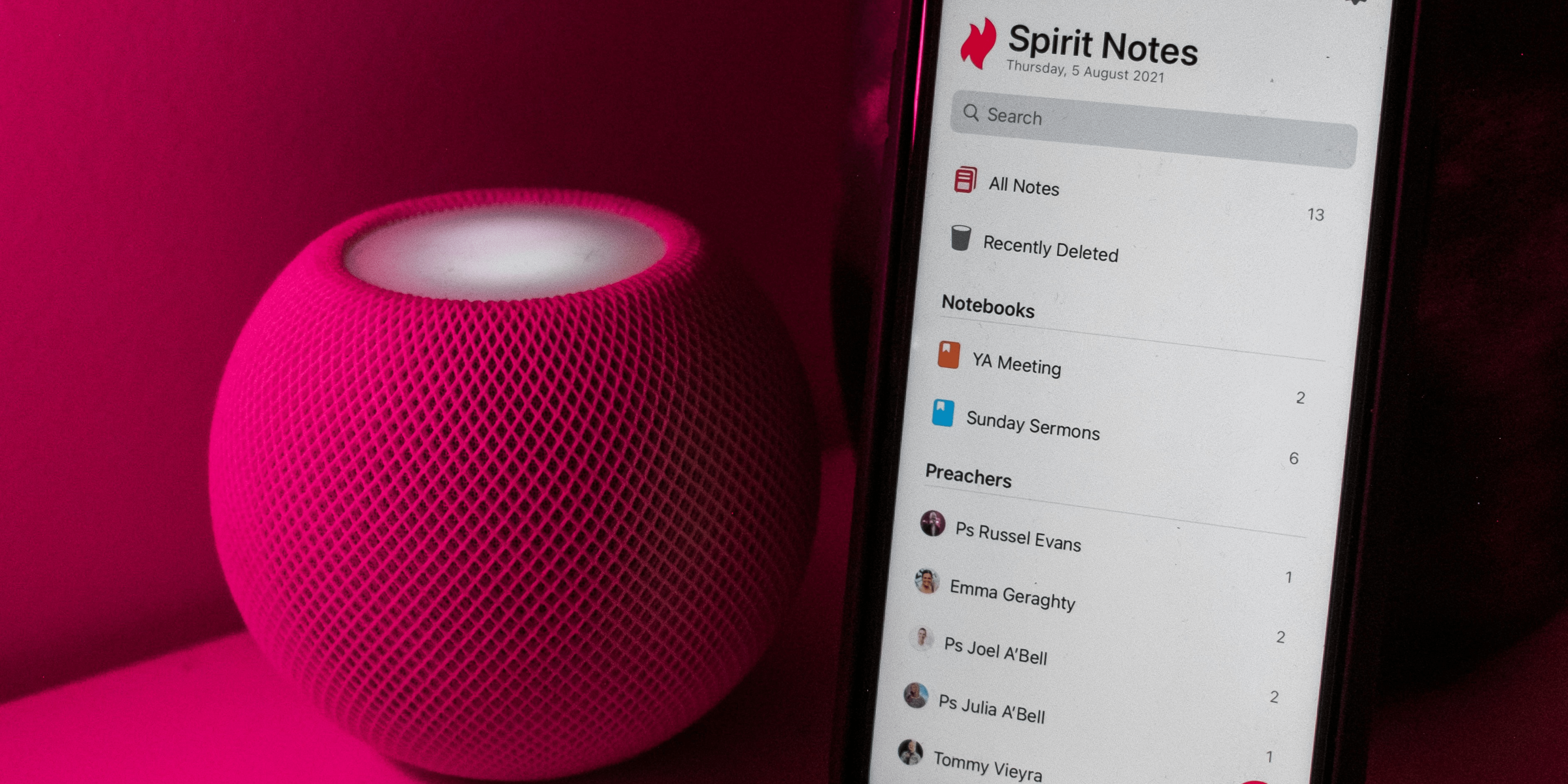Whether you want to switch to a different Apple ID or share your HomePod with someone else, knowing how to change the Apple Music account can allow you to enjoy a personalized music experience tailored to your preferences. While the process may seem a bit elusive at first, in this guide, I will walk you through the necessary steps on how to change your Apple Music account on HomePod.
How to change Apple Music account from HomePod Settings on iPhone
Here are the simple steps using which you can change your Apple Music account from HomePod Settings using iPhone:
- Open the Home app on your iPhone.
- Scroll down and tap Settings.
- Alternatively, you can also keep scrolling.
- Select Primary User beneath Music & Podcast.
- Tap on the Sign out option to initiate the logout process and wait for a few seconds.
- Tap Sign In again → Enter Apple ID and Password → Press Sign In.
Workaround: Reset HomePod or HomePod Mini
Resetting your HomePod or HomePod Mini can be used as a workaround method to change your Apple Music account on the device. You can set up the HomePod again with a different Apple ID and Apple Music account by resetting it, which essentially returns it to its factory settings.
However, it’s crucial to remember that resetting the HomePod will delete all data and settings related to it, including user preferences and settings for other smart home features. Considering this, I advise you to back up all your data before doing so.
Get hooked on music
The Home app on your iOS device can easily set up your Apple Music account on your HomePod. I hope you can now fully enjoy your customized Apple Music experience, but if you run into any problems or have any additional questions, feel free to leave a comment below. I’ll make sure to help you out.
FAQs
No, currently, the only way to change the Apple Music account on your HomePod is through the Home app on your iPhone or iPad.
No, changing your Apple Music account on a specific HomePod won’t affect the playback of music on any other device. Other devices like your iPhone or iPad will still use the associated Apple Music account.
According to my research, up to 5 people can stream music simultaneously when using family sharing.
No, your personalized recommendations on other devices will not change if you change the Apple Music account on your HomePod. The suggestions are based on the account linked to the Apple Music listening device you are currently using.
Was this helpful?
Chhavi Tomar is a dynamic person who works as an Editor for The Writing Paradigm. She studied B.Sc. Physics and is currently doing a B.Ed. She has more than three years of experience in editing, gained through freelance projects. Chhavi is skilled in technology editing and is actively improving her abilities in this field. Her dedication to accuracy and natural talent for technology make her valuable in the changing world of digital content.