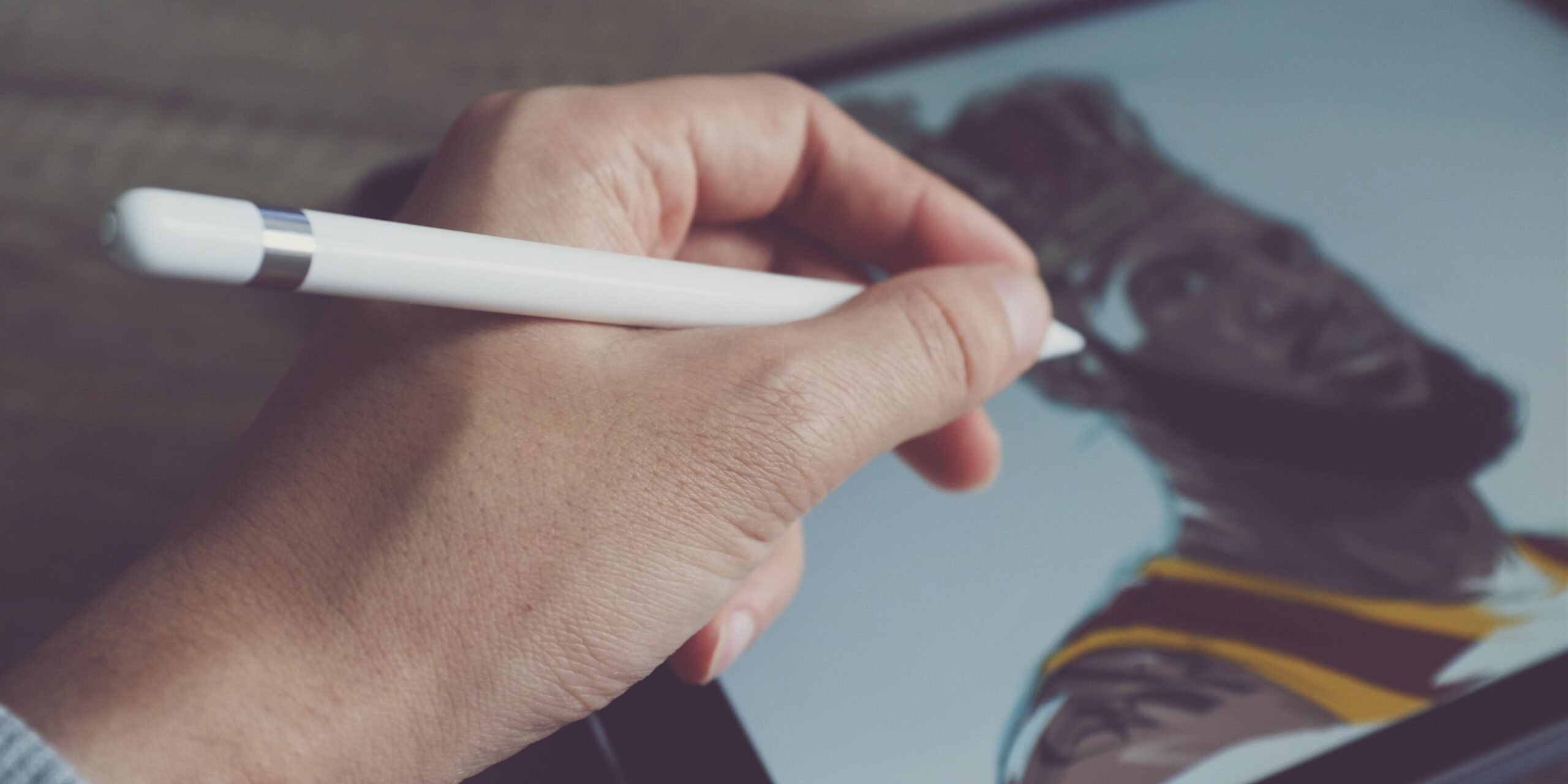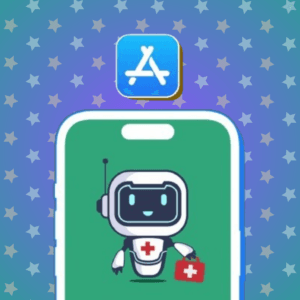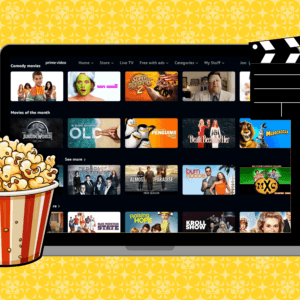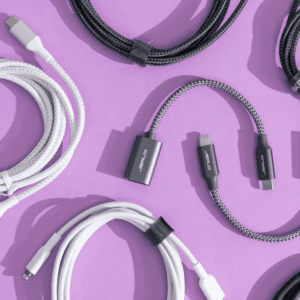It’s all about being creative and expressing oneself while using an iPad. Apple Pencil transforms your iPad into a digital notebook with an infinite supply of paper and ink. We’ve chosen the finest drawing apps for iPad, whether you’re an experienced artist or a total novice. So, without further ado, here are the best drawing apps for iPad.
1. Procreate – Editor’s choice

With numerous functionalities, a dynamic interface, and 3D printing capabilities, Procreate has taken the digital art world by storm. This digital illustration software is easy to use and one of the best free iPad drawing apps for beginners as well as experienced artists.
The app’s main selling point is its flexible and adjustable UI, which allows it to be personalized to you. Along with the Valkyrie engine and 120hz speed, the tool includes 3D model painting, stroke stabilization, and page aid.
Procreate also supports a wide range of file types, including PSD, TIFF, GIF, PDF, and others. In addition, your work may be imported or exported to other applications, cloud services, and your desktop. Procreate also works with the Apple Pencil and other styluses, making it ideal for individuals who wish to create intricate and precise artwork.
Additionally, you may utilize keyboard shortcuts when linked to an iPad keyboard while using the software. Although the program is pricey, it is compensated by capabilities such as time-lapse replay, animation, page help, and so on.
Price: $12.99
Pros
- Available in multiple languages
- Value for money
- Compatible with keyboards and Apple Pencil
Cons
- UI is tricky
2. Sketchbook – The free drawing app

Sketchbook, a powerful and user-friendly tool, is the top contender for our list of the best drawing applications for iPad. The app is accessible to both novices and experts due to its user-friendly UI. According to the developer, the award-winning software is capable of following your imagination wherever it leads.
Some of the app’s most notable features include adjustments of size, shape, and opacity from a wide variety of brushes. Enabling you to create a range of effects and styles, from accurate graphics to loose, expressive drawings. Complimenting the modifications available, the app also has symmetry features that make it easier to make symmetrical patterns like kaleidoscope patterns and mandalas.
Sketchbook lets you export your work as a video or GIF and supports a number of file types, including JPG, PNG, and PSD. This makes it simple to cooperate with others on a project or to post your work on social media. To my astonishment, the app syncs flawlessly with Apple Pencil.
Furthermore, choose to purchase the premium version of the software. You’ll get access to a ton of fresh features, including extra color harmonies, personalized gradients, layer grouping, layer masking mix modes, exporting the work as a PDF, and many more.
Price: Free (In-app purchases start at $1.99)
Pros
- Multiple language support
- Regular bug fixing
- Compatible with Apple Pencil
Cons
- No evident cons found
3. Adobe Fresco – Real feel painting app
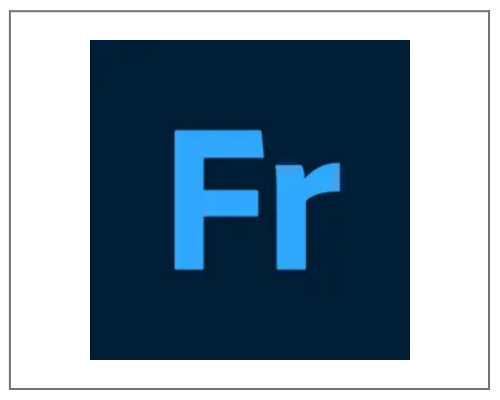
Adobe Fresco is an exceptional iPad app for digital painting and drawing. The software contains a huge selection of brushes, tools, and functions, which is practically everything you need for digital painting.
The brushes can assist in smoothening up the oils and watercolors, unleashing the energy of Sensei. It has the look and feel of handmade artwork, with colors combining and blooming. Smudge and swirl creamy oils on the canvas to add thickness and create a 3D effect.
Because the designs are kept in the cloud, they immediately sync, utilizing easy connections with fonts, brushes, and stock. Aside from that, the software allows them to isolate components and change the UI by selecting layers and masks.
Getting rid of distractions in full-screen mode and providing a better touch with a stylus. The app makers also give you a variety of other functions with the premium edition of the app, which is essentially accessible for in-app purchases.
Price: Free (In-app purchases start at $1.99)
Pros
- Mimics the real painting feel
- Clean UI
- Includes tutorials
Cons
- Requires Adobe Illustrator membership to export vector files
4. Lake – The organized drawing app

Lake is a terrific iPad and iPhone Apple Design Award winner app that provides a unique and exciting way to relax, unwind, and express your creative side. This software is a fantastic blend of coloring books and journaling, offering an all-in-one solution.
The app’s audio component is responsible for the modest brush sounds heard while using the paintbrush. Furthermore, when using the spray paint tool, you can hear a ball bearing rattling as if you were shaking a paint can.
Another enticing feature of the app is its ability to keep the colors inside the lines while adding extra shades and color effects. Letting you be more creative rather than be focused on the mistakes while filling the color. Moreover, you can consider the colors from the extra color palette provided by the artist if in case unsure about the colors.
Furthermore, if you are confused about the colors, you may use the supplementary color palette offered by the artist. The free version gives you nine free coloring pages every day. However, if you upgrade to the premium, you’ll receive access to all of the coloring pages, additional color choices in the wheel, and the ability to use a blank canvas.
Price: Free (In-app purchases start at $2.99)
Pros
- Available for iPhone
- Multilingual support
- Easy-to-use UI
Cons
- Crashes unexpectedly
5. Paper by WeTransfer – The multipurpose app
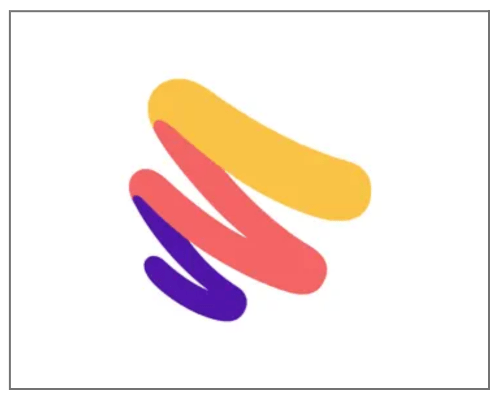
Paper by WeTransfer is a simple and easy-to-use app that lets you quickly and amusingly create and organize your ideas, sketches, and notes. Users who appreciate organizing and jotting down their ideas while also exhibiting their creativity will benefit most from the app’s various modifiable themes.
Along with mind maps, sketchpads, and note-taking pages, the software also includes a number of drawing and sketching tools like pens, markers, and brushes. Additionally, a broad range of pressure sensitivity is available, providing you with total control over the appearance and feel of your artwork.
For those who wish to produce accurate and intricate artwork, the software supports Apple Pencil. Additionally, people from all around the world may utilize the app because of its multilingual support.
Much like the other applications on the list, Paper by WeTransfer offers an in-app payment option for users to access more features. You may get this innovative software by tapping the download button below.
Price: Free (In-app purchases start at $1.99)
Pros
- Supports Apple Pencil
- Easy to export files
- Creates pin-point designs
Cons
- Some of the basic functionality is only available with the Premium bundle
6. Adobe Illustrator – Beginners-friendly drawing app

Adobe Illustrator for iPad is a potent vector graphics editing software and one of the best free iPad drawing apps for both beginners and experienced designers. What differentiates the app from the competition is its wide selection of tools and features that make it easy to create high-quality graphics and illustrations.
The USP of the software is the ability to generate and modify vector graphics composed of mathematical equations rather than pixels. This makes the images ideal for usage in print, online, and mobile design projects since they can be resized to any size without losing resolution.
Users may simply transition between projects while working on many ones at once, thanks to the app’s support for multiple artboards. Along with a wide range of tools and features, the app supports the Apple Pencil, allowing for more accurate sketching and editing, and it can import and export files in a number of different file types.
Since the app has live streaming capabilities, you can watch and learn from leading designers every day. Additionally, if you choose the software’s premium edition, you’ll gain a few extra capabilities.
Price: Free (In-app purchases start at $9.99)
Pros
- Can sync projects to the cloud
- Supports Apple Pencil
- Clean UI
Cons
- Doesn’t display thumbnails
7. MediBang Paint – Comic art sketching app

MediBang Paint is a well-known program for creating digital paintings and comics, although it may have dropped down on our list of the best drawing apps for the iPad. The software provides a number of brushes, tools, and effects that can be tailored to fit individual preferences, all with an intuitive and user-friendly interface.
A panel ruler, text balloons, and a sound effects editor are just a few of the additional tools available in the software that include standard brushes to make it simple to produce comic-style artwork. In order to make comics and manga that seem professional, you also receive a range of pre-made layouts, backgrounds, and other materials.
What draws my attention to the sketching software is its multi-layer capability. You may work on various aspects of your artwork on separate levels using the functionality and then change the opacity or blend mode of each layer to get the result you want. This tool makes it simple to make changes to a specific area of the design without impacting the artwork.
Keeping in mind the designers who work across platforms, the manufacturers have included cloud storage. Furthermore, you can quickly publish your work on social networking channels to gain feedback.
Price: Free (In-app purchases start at $2.99)
Pros
- Updates regularly
- Comes with pre-designed templates
- Allows comic art
Cons
- Loose progress when the app refreshes
8. Astropad Studio – Multi-monitor syncing app

Astropad Studio makes use of cutting-edge technology to deliver fast and responsive connectivity between the iPad and the Mac, allowing users to work seamlessly across both platforms. The drawing app is aimed at creative professionals who demand a high-performance graphics tablet, such as graphic designers, illustrators, and photographers.
The software has a customizable toolbar that can be adjusted to include the most commonly used features and shortcuts. It also features gesture controls, which let users accomplish routine tasks like zooming and panning with simple finger gestures.
Another notable feature of the Sketch app is its support for multiple monitors. Users may utilize this feature to expand their Mac desktop onto the iPad, giving them extra screen real estate to work with. This capability is very beneficial for users who need to work on many documents at the same time.
It also supports pressure-sensitive stylus input, which is an extra plus. Users may now work with the same accuracy and control that they would with a typical graphics tablet. The app’s functionality for hotkey customization allows users to create their own shortcut keys for certain tools or tasks. This can save a lot of time and improve workflow efficiency.
Price: Free (In-app purchases start at $14.99)
Pros
- Can sync with multiple monitors
- Compatible with Apple Pencil
- Highly customizable
Cons
- In-app purchase is a bit costlier
FAQ
Yes, the iPad is an excellent gadget for digital art. It boasts a huge, high-resolution display and a number of pen alternatives, including the Apple Pencil, for sketching and painting.
Professional artists, indeed, utilize iPads. Because of its large, high-resolution display and variety of pen options, the device is a popular choice for creating digital art.
So, which app are you using?
This was my list of the best drawing apps for iPad. I hope these apps will enhance your drawing experience while on iPad. Did I miss your favorite app? Let me know in the comments below.
Was this helpful?
Nutan is a BCA graduate with a keen interest in the world of consumer technology. A fan of both the Apple and Google ecosystems, he enjoys exploring the latest gadgets and how they can enhance our daily lives. Nutan specializes in crafting clear and informative how-to guides and comprehensive buying advice. His insightful reviews offer an in-depth look at the pros and cons of the newest tech products, helping readers make the best decisions for their needs.