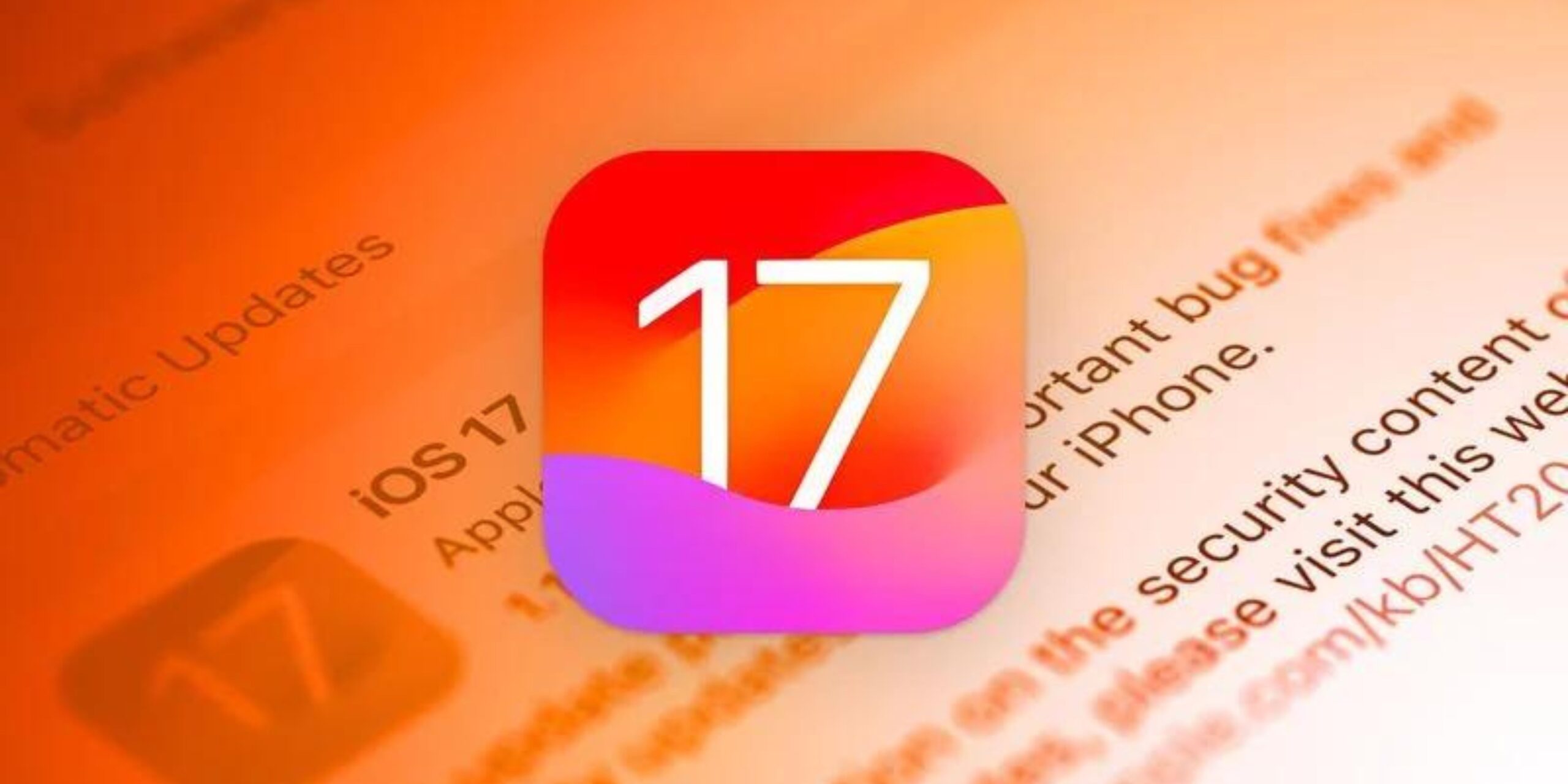Welcome to our comprehensive guide on getting the most out of your iOS 17 experience. Apple has just rolled out iOS 17 update, packed with new features and enhancements. In this guide, I’ll walk you through the simple things you need to do if you just installed iOS 17.
1. Setting up your StandBy screen
One of the standout features of iOS 17 is the introduction of the StandBy screen. When you charge your iPhone running iOS 17 in an upright or horizontal orientation, it unveils this new screen. StandBy serves as a home hub that displays glanceable information, making your iPhone more useful even when it’s not in active use.
Customization at Your Fingertips: You have three StandBy screens at your disposal, each offering a unique experience. The first screen is home to widgets, including interactive widgets. The second showcases photos from your library, and the third is a large clock displaying the time. You can effortlessly customize these screens by long-pressing on the desired screen. It also grants you control over widgets, display options, and photos.
Location-Aware Customization: StandBy takes personalization to the next level by recognizing different locations when used with MagSafe chargers. For instance, you can set it to display widgets at the office and switch to the clock screen on your nightstand at home.
Unlock Its Full Potential: StandBy may initially appear complex, but our StandBy guide offers a comprehensive overview of its capabilities, ensuring you harness its full potential.
2. Unlock the interactive power of Lock Screen and Home Screen widgets
iOS 17 elevates widget interaction to a whole new level. Lock Screen and Home Screen widgets are now interactive, allowing you to perform tasks like checking off reminders or controlling home devices directly from a widget. Moreover, it also eliminates the need to open separate apps.
Tailor-Made Widgets: Customizing Lock Screen widgets is as simple as long-pressing on the Lock Screen, selecting “Customize,” and choosing your preferred widget options. On the Home Screen, tap the “+” button in the upper left corner to add widgets and redefine your iPhone’s functionality.
Versatility Beyond Apple Apps: Both Apple and third-party apps can leverage this interactive functionality, making widgets more indispensable than ever.
3. Personalize your contact poster
In iOS 17, your contact poster takes center stage when you call, FaceTime, or text someone. This customizable feature allows you to add a personal touch by using a photo, Memoji, Animoji, or an initial, and even selecting colors and fonts to match your style.
Effortless Customization: Creating your unique contact poster is a breeze. Open Contacts, tap on “My Card,” and then select “Edit” to access the editing interface. From here, you can fine-tune every aspect of your contact poster and create multiple variations.
Control Over Sharing: iOS 17 provides granular control over sharing your contact poster and photo with others. You can choose to automatically share with all your contacts or require permission for each instance.
4. Embrace Live Voicemail
Live Voicemail is a game-changer, offering real-time voicemail transcriptions, ensuring you never miss an important call. This is yet another things you need to do if you just installed iOS 17. To enable Live Voicemail, navigate to the Settings app, tap on “Phone,” and toggle it on.
Streamlined Communication: Live Voicemail eliminates the need to listen to lengthy voicemails, allowing you to prioritize calls effectively.
5. Get creative with stickers
iOS 17 introduces an exciting feature that allows you to turn the subject of a photo into a sticker. This versatile tool lets you add various effects, from a puffy look to glitter effects, and even animate stickers pulled from Live Photos.
Endless Creativity: You can create stickers from any photo with a primary subject, enhancing your messaging and expression options.
6. Harness the power of Safari Profiles
With the addition of the Profile feature in iOS 17, you can compartmentalize your browsing experience for different use cases. Whether it’s work or personal browsing, you can create separate profiles with distinct settings.
Tailor-Made Browsing: Profiles offer individual control over cookies, browsing history, extensions, and website data. You can customize each profile to suit your specific needs.
7. Preserve your Privacy with anti-tracking
In iOS 17, you can safeguard your privacy by stripping tracking information from URLs. While this feature is enabled by default in private browsing, you can extend its protection to all your browsing activities.
Enhanced Privacy: By enabling this feature in Safari settings, you ensure that websites can’t track your online activities through URL identifiers.
8. Share passwords securely
iOS 17 empowers you to securely share passwords and passkeys stored in iCloud Keychain with friends and family members. Simplify password sharing by creating shared password groups.
Effortless Password Sharing: The Passwords section in the Settings app provides you with the tools to streamline password sharing and manage multiple groups with different individuals.
9. Personalize your pets in Photos
iOS 17 recognizes pets in the Photos app, allowing you to identify them and add names, much like you can with people. This feature expands your ability to organize and search for pet photos.
A Pet-Friendly Gallery: Dive into the Pets and People album, identify your furry friends, and enhance your photo management experience.
10. Track your mood with precision
With the new mood tracking feature in the Health app, iOS 17 enables you to monitor your mental well-being over time. Log your moods, identify influencing factors, and gain insights into your emotional health.
Stay Mindful: Set up notifications to remind you to log your mood, and if you have an Apple Watch, you can conveniently log moods from your wrist.
11. Streamline AirTag sharing
Sharing AirTags with family members is now seamless and one of the things you need to do if you just installed iOS 17. Ensure that your partner or child doesn’t receive unnecessary alerts when borrowing items with an AirTag.
Efficient Sharing: In the Find My app, select an AirTag or item, and tap on “Share This AirTag” to streamline sharing with contacts.
12. Explore the new AirPods Pro 2 features
AirPods Pro 2 introduce several innovative features in iOS 17, including Adaptive Audio, Conversation Awareness, Personalized Volume, and more. These enhancements offer an immersive audio experience tailored to your surroundings and preferences.
Audio Evolution: Dive into our guide for a detailed exploration of the new AirPods Pro 2 features, enhancing your audio experience.
What’s next?
The above mentioned were some things you need to do if you just installed iOS 17 so that you can unlock the full potential of your new iOS 17 elevating your daily interactions with your iPhone. Apple has once again pushed the boundaries of innovation and with our guide, you’ll be ready to make the most of every new feature at your fingertips.
Was this helpful?
Nutan is a BCA graduate with a keen interest in the world of consumer technology. A fan of both the Apple and Google ecosystems, he enjoys exploring the latest gadgets and how they can enhance our daily lives. Nutan specializes in crafting clear and informative how-to guides and comprehensive buying advice. His insightful reviews offer an in-depth look at the pros and cons of the newest tech products, helping readers make the best decisions for their needs.