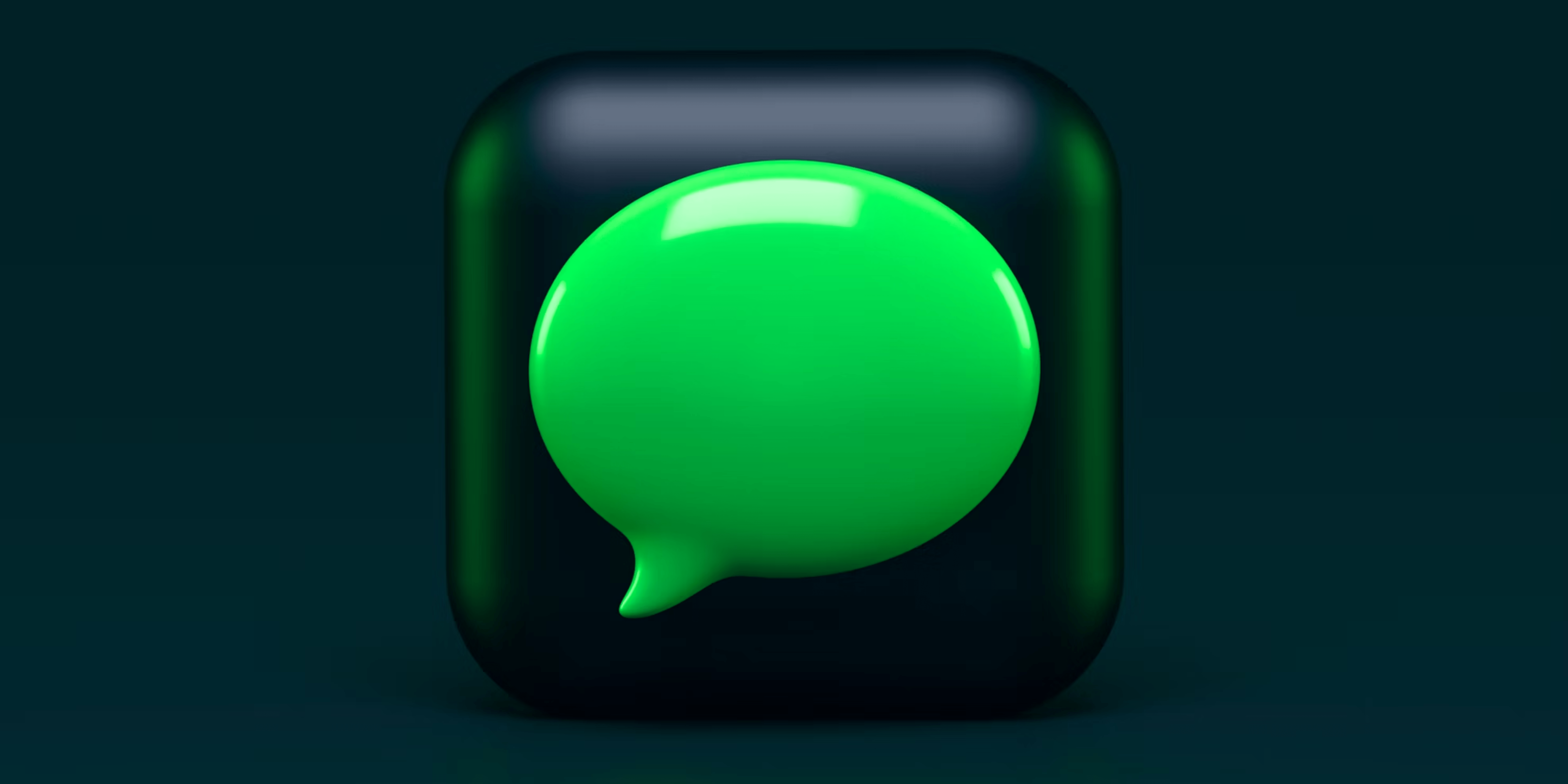Tired of those pesky read receipts revealing your every move in Google Messages? Well, you’re in luck! In this guide, I’ll walk you through the steps to regain your privacy and peace of mind by showing you how to turn off read receipts on Android, specifically in Google Messages.
Whether you’re dodging the pressure of immediate responses or simply valuing your privacy, follow along as we navigate through the settings and reclaim control over your messaging experience. Let’s dive in and keep those read receipts at bay!
What is the read receipts feature in Google Messages?
Read receipts on Android are like those little check marks you see in WhatsApp or other messaging apps. It’s a feature that lets the person who sent you a message know if you’ve seen it. It’s just like on WhatsApp, Telegram, Viber, or other apps you’re used to.
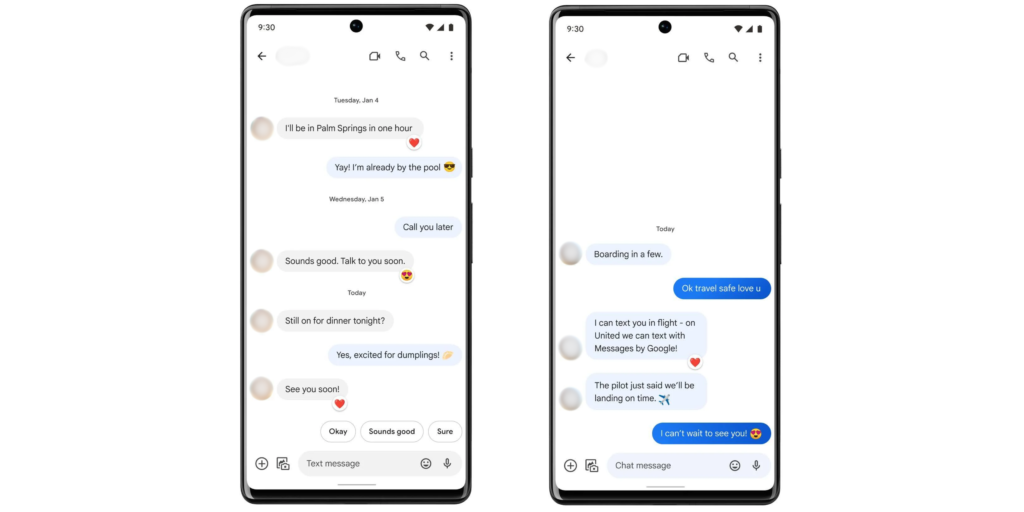
The difference is that Google Messages uses a special system called RCS (Rich Communication Services) to send read receipts, which is kind of like a fancier version of regular texting (SMS). Your phone and carrier need to support this newer system when using it.
One thing to keep in mind is that enabling this feature to show when you’ve read others’ messages doesn’t guarantee that you’ll also be able to see when they’ve read yours. Both users need to enable the feature for it to work together.
Status indicators for read receipts on Android
Google Messages has some unique symbols that indicate what’s happening with your messages. Here’s a list of those symbols and what they mean:
- Timer: Your message is taking off! It’s still on its way through the internet like it’s flying on a little digital airplane.
- Single checkmark: Your message landed! It’s reached your friend’s phone. Think of it like knocking on their door.
- Double checkmark: Yay, your message was delivered! Your friend has it in hand but hasn’t opened it yet, just like a letter sitting in their mailbox.
- Color-filled double checkmark: They read it! It’s like your friend opened the letter and knows what you have to say.
How to disable read receipts on Android in Google Messages
Disabling the read receipts in Google Messages on Android is a breeze. Simply follow the quick steps outlined below:
1. Open the Messages app on your Android device.
2. In the top left corner of the screen, tap on your profile icon and head to Messages settings.
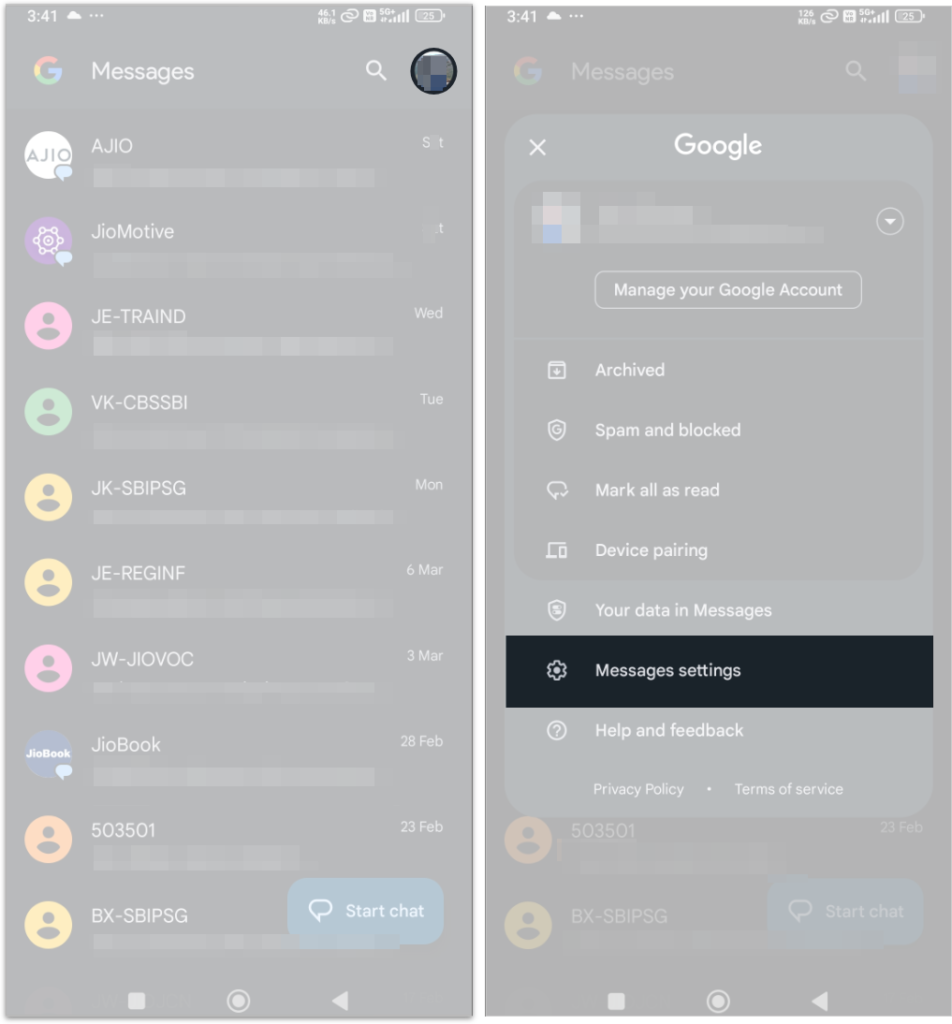
3. Navigate to RCS chats and toggle off the button next to Send read receipts.
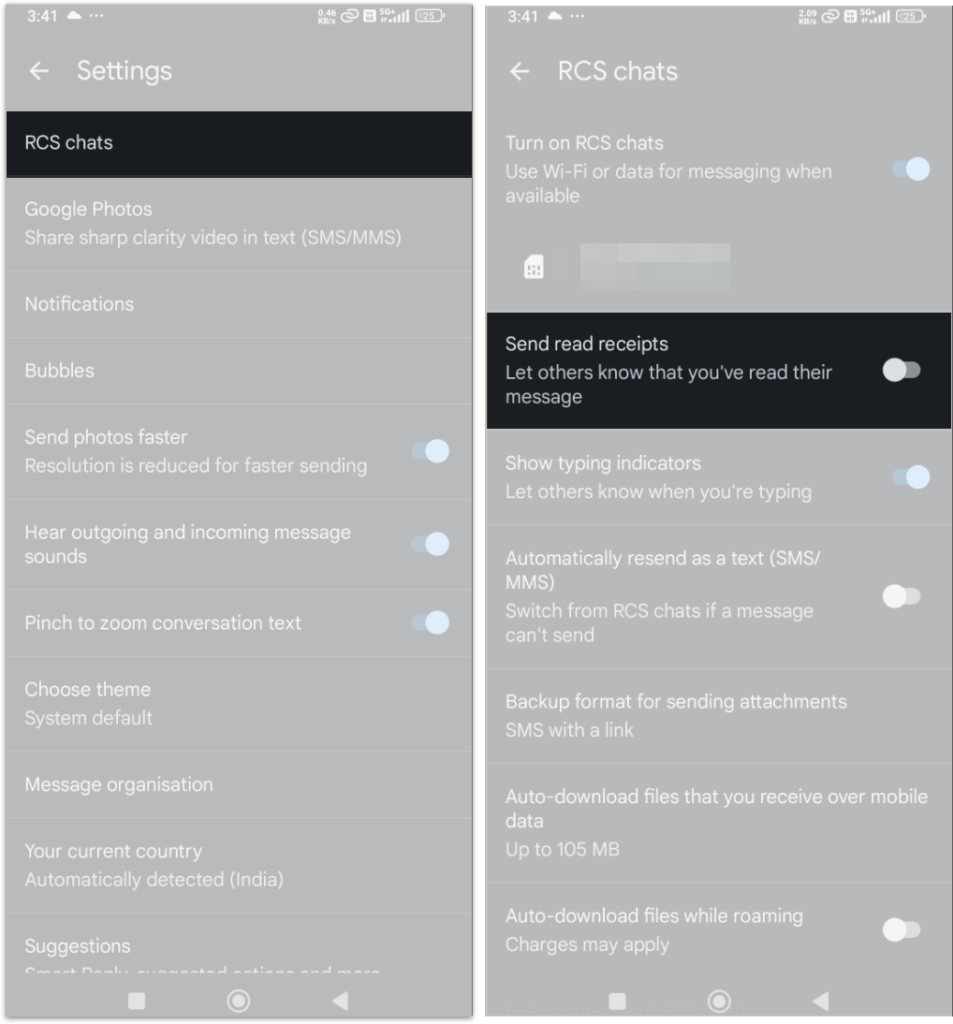
Note: The steps may slightly differ depending on the device you’re using.
Advantages of turning off read receipts on Android
There are certain advantages associated with disabling read receipts in Google Messages on your Android device. Some of them are as follows:
- Reduced pressure to respond: Disabling read receipts allows you to read a message without feeling obligated to reply immediately. This can alleviate stress if you’re busy or need time to formulate a thoughtful response.
- Increased privacy: Sometimes, you just want to read a message and not broadcast that you’ve seen it. Turning off read receipts affords you this choice.
- Managing expectations: People can get anxious if they see you’ve read their message but don’t receive a timely response. This setting helps manage expectations and can prevent misunderstandings about your availability.
- Mental well-being: Constantly feeling the pressure to respond because of those little blue ticks can take a toll on your mental health. Turning off read receipts can offer a sense of digital peace.
- Focus and avoiding distraction: If you’re trying to stay focused, the knowledge that people are aware you’ve seen their message can be distracting. Turning off read receipts also means that you can deal with messages in your own time.
Go incognito!😏
While turning off read receipts on Android in Google Messages can give you greater control over your privacy and reduce potential feelings of obligation to respond immediately, it’s important to consider how others might interpret this. Some people may find it frustrating or impolite to not know if you’ve seen their message. It’s a good idea to weigh the pros and cons based on your personal communication style and preferences.
Was this helpful?
Nutan is a BCA graduate with a keen interest in the world of consumer technology. A fan of both the Apple and Google ecosystems, he enjoys exploring the latest gadgets and how they can enhance our daily lives. Nutan specializes in crafting clear and informative how-to guides and comprehensive buying advice. His insightful reviews offer an in-depth look at the pros and cons of the newest tech products, helping readers make the best decisions for their needs.