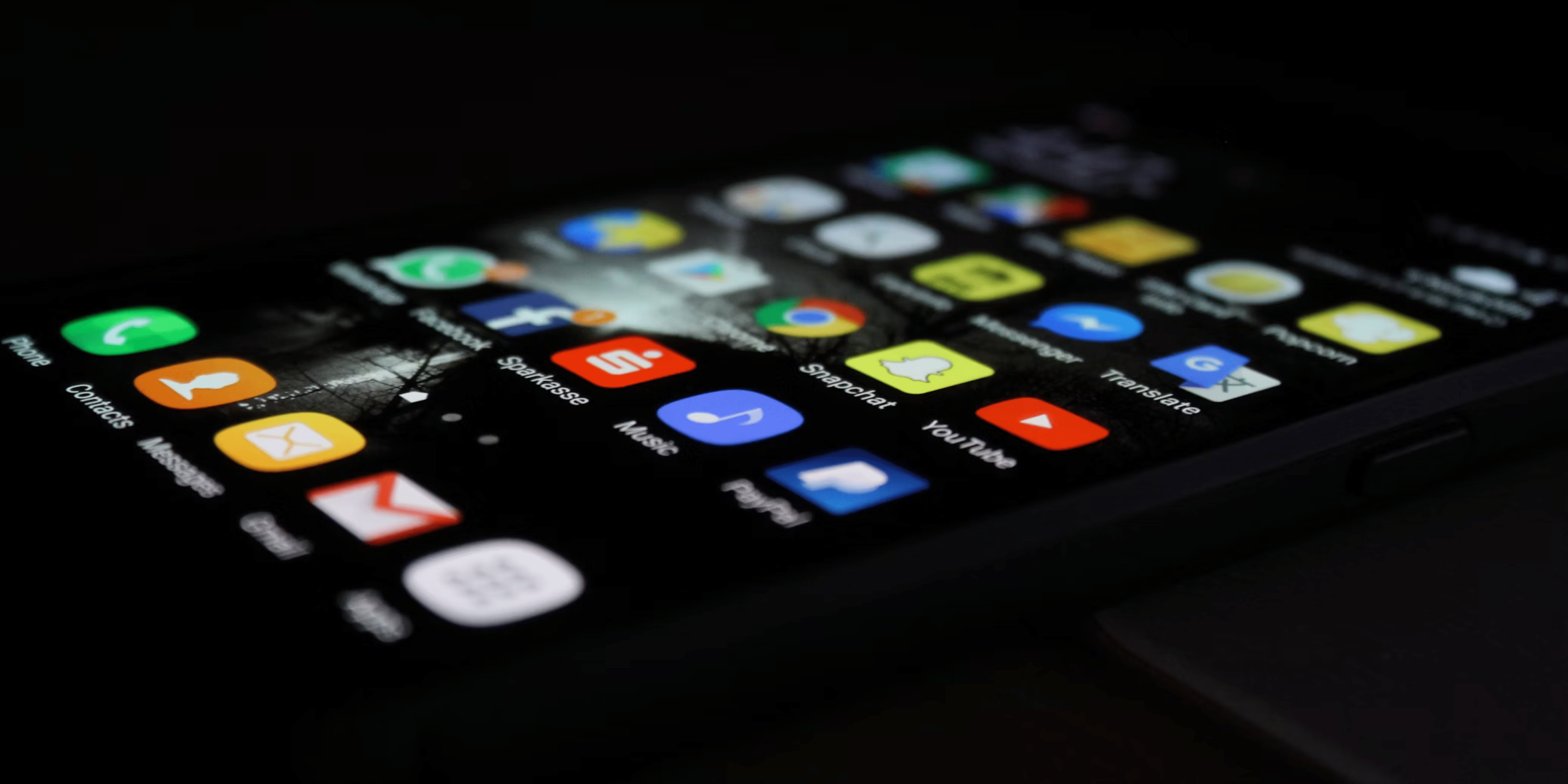Want to try that awesome new app everyone’s talking about, or even grab an older version of your favorite app? You’re in the right place! This guide will put you in the driver’s seat of your app experience, letting you break free from the Google Play Store’s limits. So, without further ado, let’s check how to install APK files on Android.
What are APK files?
APK files are the installation packages for your Android apps. Just like you need a special “.exe” file to install a program on your Windows computer, Android needs APK files. They’re basically a bundle of all the bits and pieces that make an app work on your phone or tablet.
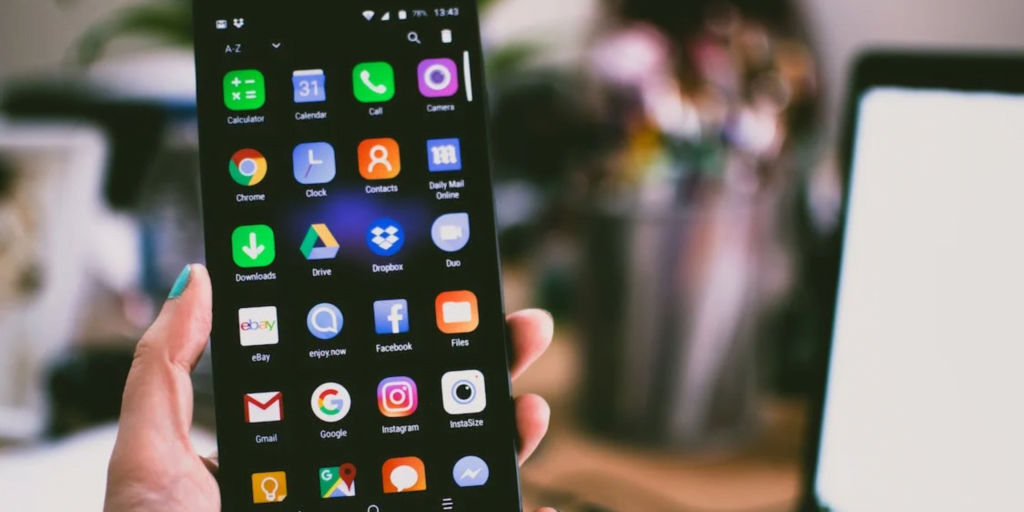
Inside an APK file, you’ll find the app’s code, its images, sounds, and all the other stuff it needs to run properly. When you download an app from the Google Play Store, it handles the APK installation automatically. However, if you find an app outside the Play Store, you’ll have to get the APK file for it and install it yourself.
Preparing your Android device for APK installation
Before we dig deeper and check how you can install the APK files on your Android device, let’s check how you can allow the device to install unknown apps as a prerequisite.
- Go to Settings and open Privacy protection.
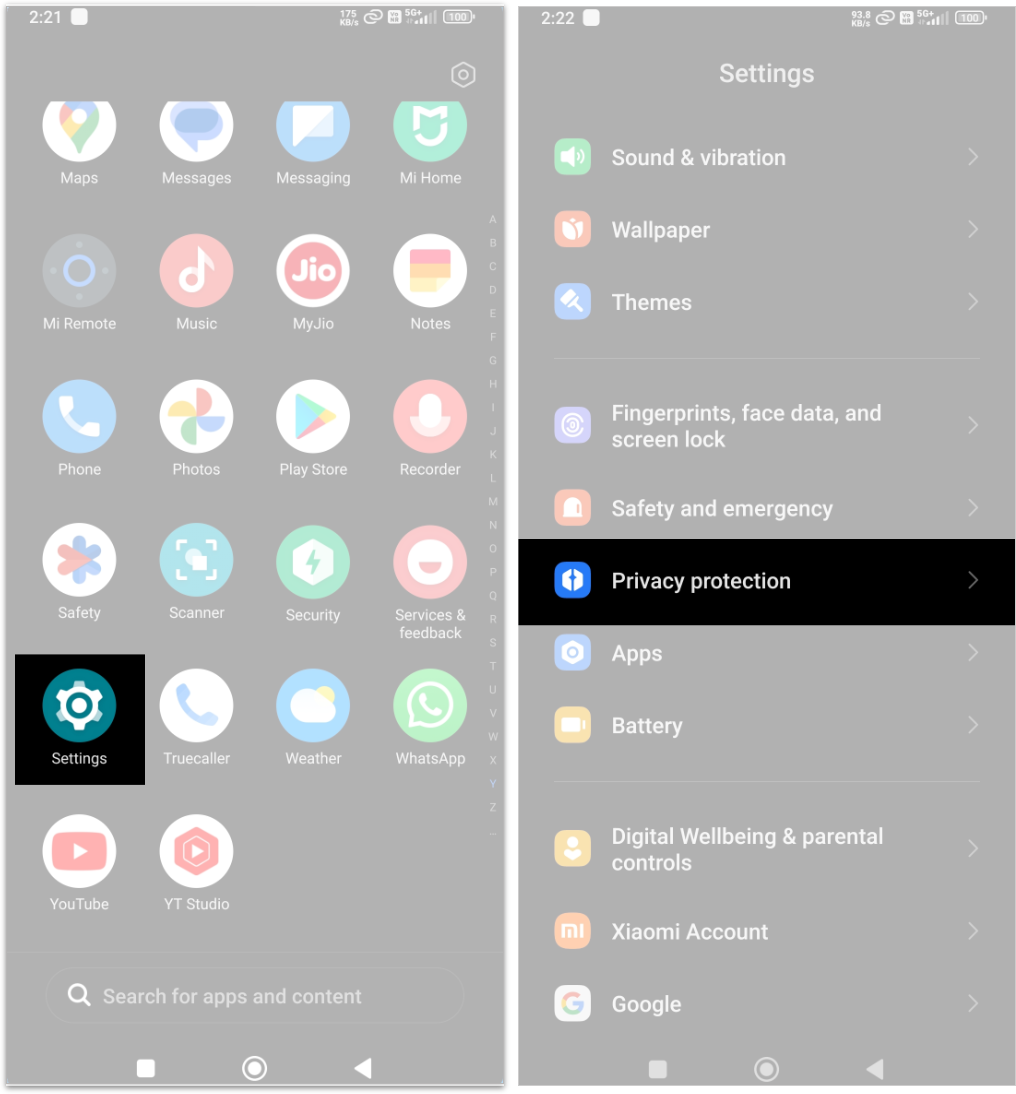
- Look for Special permissions and tap on Install unknown apps.
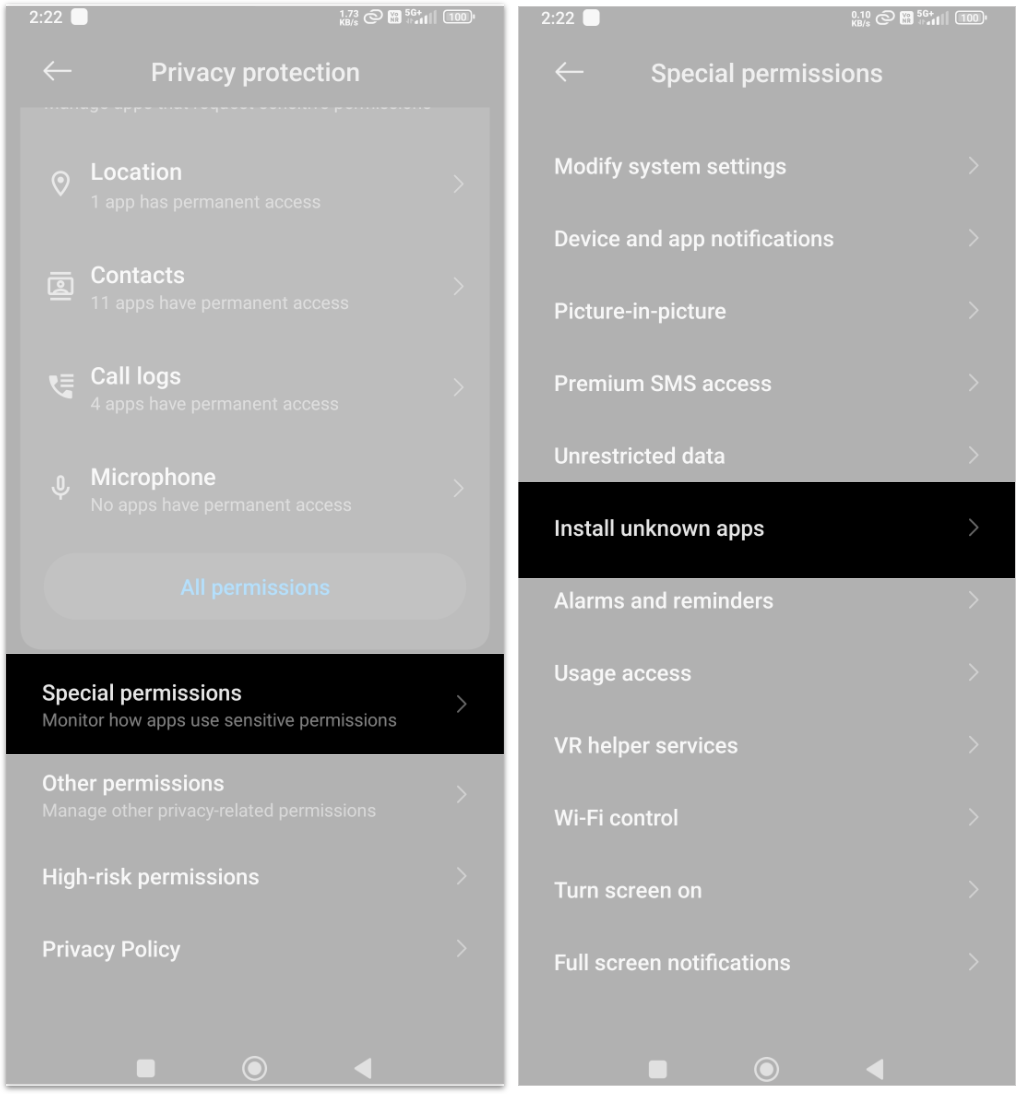
- Choose an app and toggle on the switch next to Allow from this source.
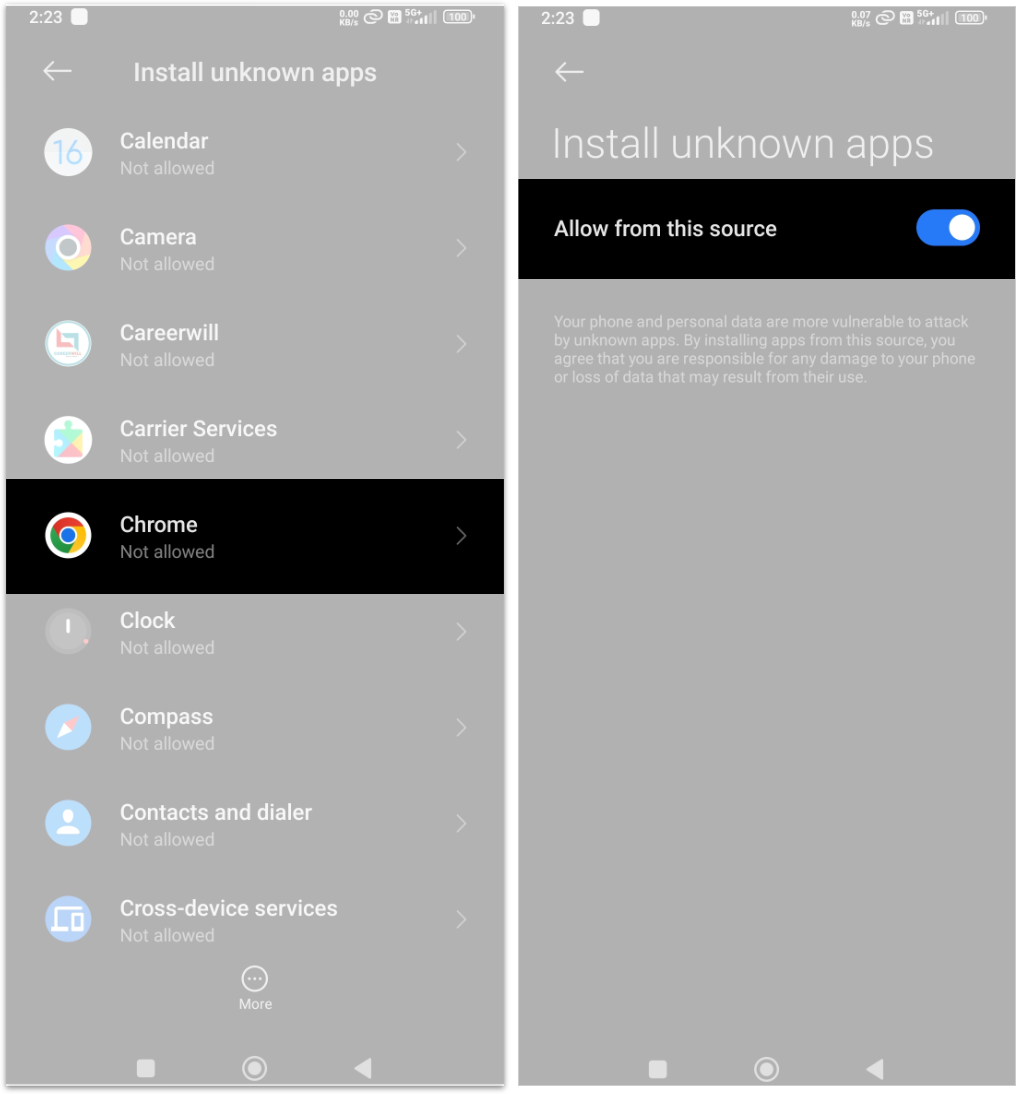
How to install Android APK
Installing an Android APK (Android Package Kit) file gives you a way to add apps to your device that aren’t available on the Google Play Store. Before you start, you’ll need to allow your phone to install apps from sources other than the Play Store. Once you are sure, you can follow any of the simple methods outlined below to install an APK on your Android device:
1. Installing APK files directly from your browser
- Open your web browser and go to the Downloads section.
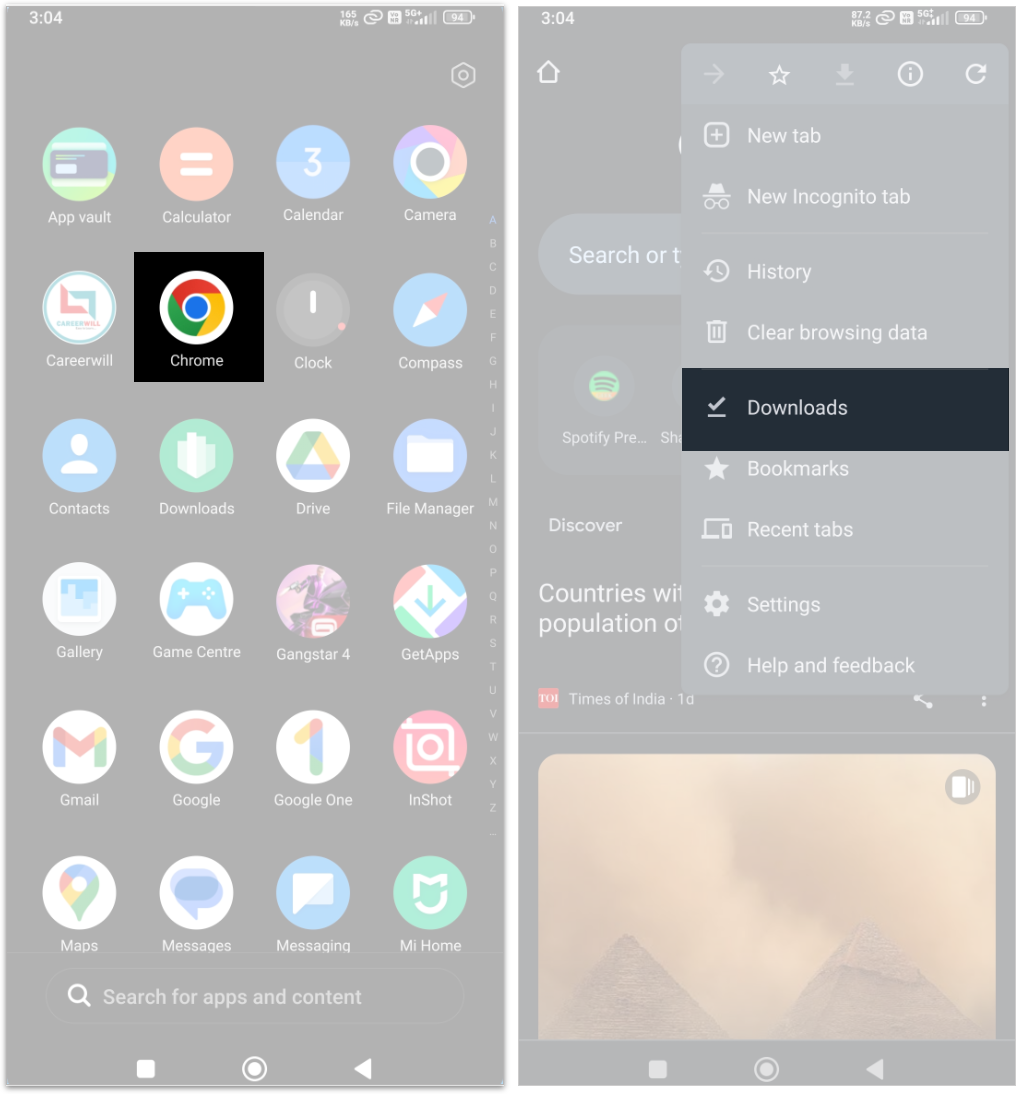
- Tap on the APK file and select the Install button to finish the process.
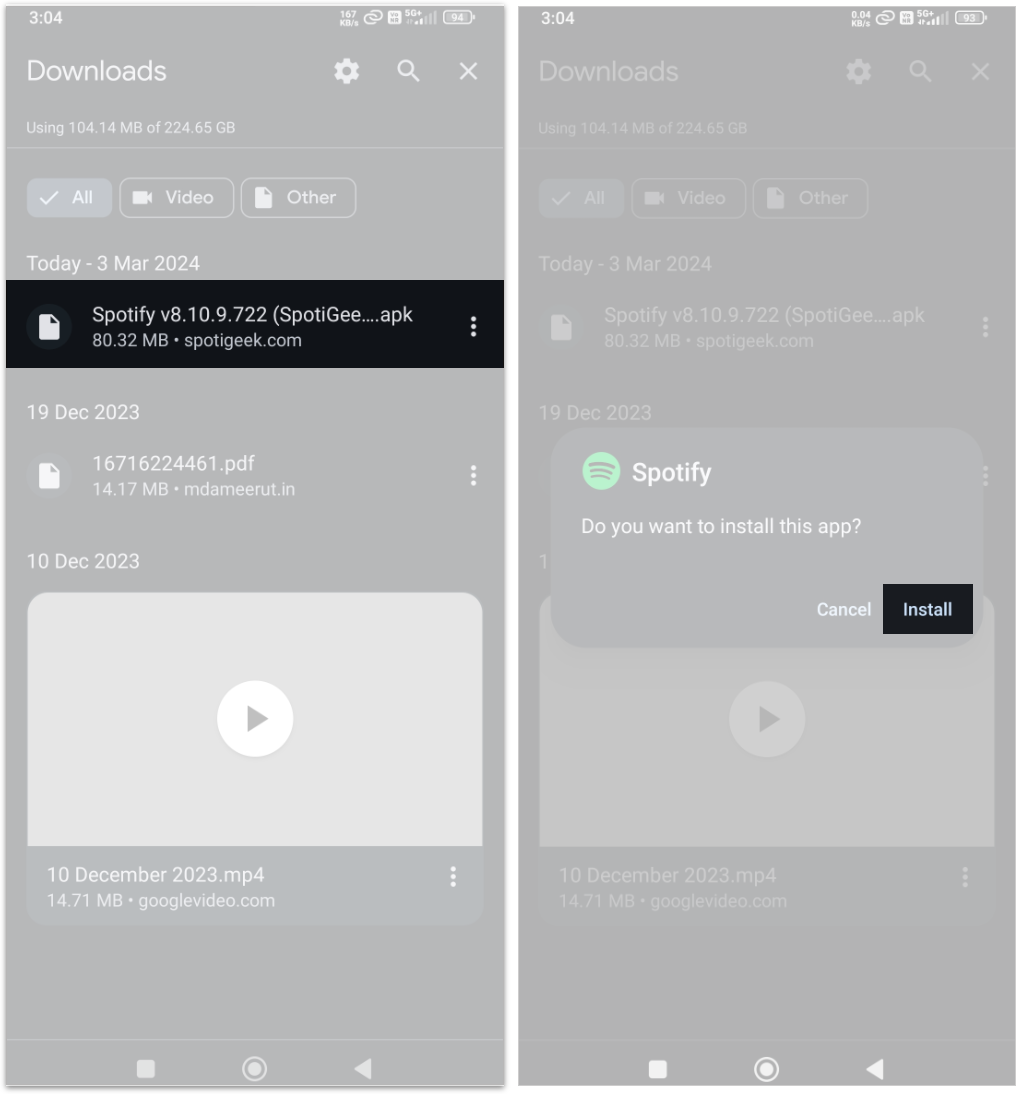
2. Installing APK using a File Manager
- Head to the File Manager and locate the APK file.
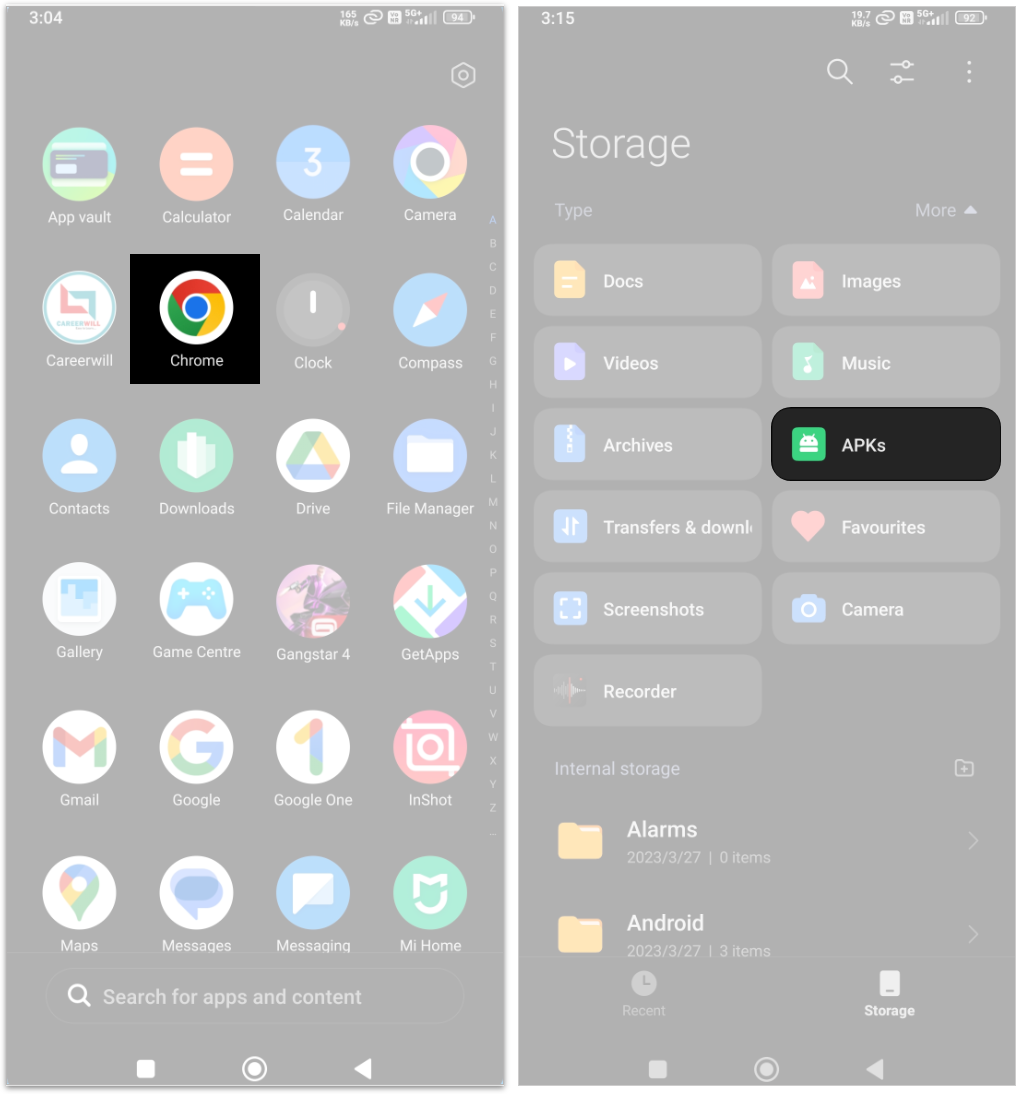
- Press the APK to run it, and tap the Install button.
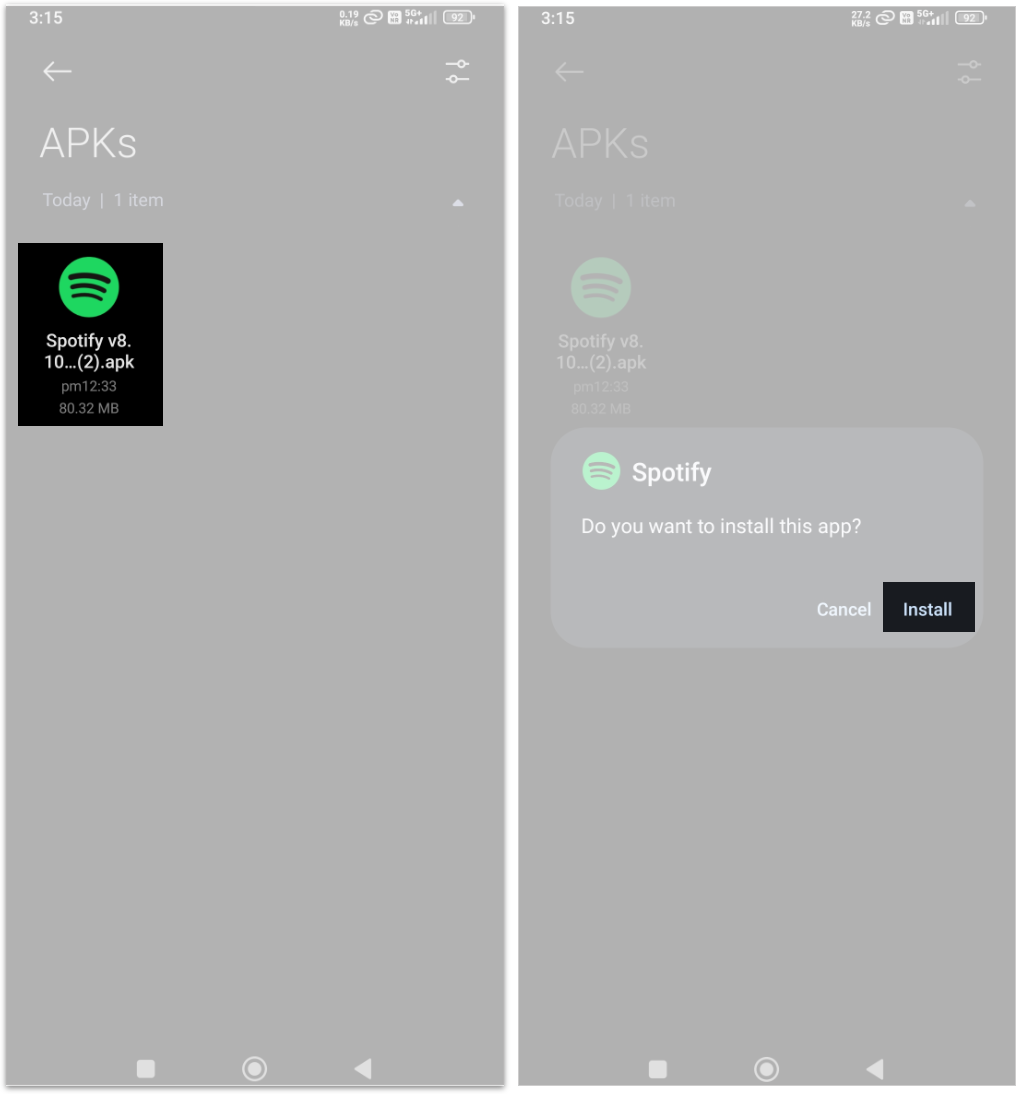
3. Transferring APK from your computer
- Connect your PC to your Android device with the help of a USB cable.
- On your Android, select File Transfer (or MTP) mode when prompted.
- On your PC, find the downloaded APK file.
- Copy the APK file to a location on your Android device (any folder is fine).
- Launch the File Manager app on your Android (like Files or My Files).
- Navigate to where you copied the APK, and tap on it to run the APK file. Now, install the APK by following the on-screen instructions.
Why use an APK file on Android?

- Accessing apps unavailable on Google Play: Some apps might not be available on the Google Play Store due to:
- Geographical restrictions: Apps might be locked to specific countries or regions.
- Developer choice: A developer may choose to distribute their app only through their website or other APK repositories.
- Google Play policy violations: Apps may be removed if they violate Google Play’s terms.
- Getting early access to updates: APKs for new app versions or beta releases might be available online before they officially roll out on the Google Play Store.
- Installing modified apps: APKs allow you to install custom versions of apps with additional features or modifications not found in the official version.
- Avoiding carrier restrictions: Some carriers or device manufacturers might restrict or modify certain apps. APKs let you bypass these limitations.
- Working with older Android versions: If you have an older Android device, you might find APKs for app versions that still support your operating system.
Finding APK installers
While the ability to install APK files on Android offers flexibility, it’s crucial to exercise caution. Always download APK files from trusted sources to minimize the risk of malware and security issues. If you’re looking for reliable platforms to find APKs, check out our article on the best sites for safe Android APK downloads.
FAQs
Q. Can APK files harm your Android?
APK files can potentially harm your Android if obtained from untrustworthy sources; it’s safer to download apps from official app stores.
Q. Can I delete APK files on my Android?
Yes, you can delete APK files on your Android after installing the corresponding app to free up storage space.
Q. What is ConfigAPK on Android?
ConfigAPK on Android is a system component responsible for handling configuration changes during app installations and updates.
Was this helpful?
Nutan is a BCA graduate with a keen interest in the world of consumer technology. A fan of both the Apple and Google ecosystems, he enjoys exploring the latest gadgets and how they can enhance our daily lives. Nutan specializes in crafting clear and informative how-to guides and comprehensive buying advice. His insightful reviews offer an in-depth look at the pros and cons of the newest tech products, helping readers make the best decisions for their needs.