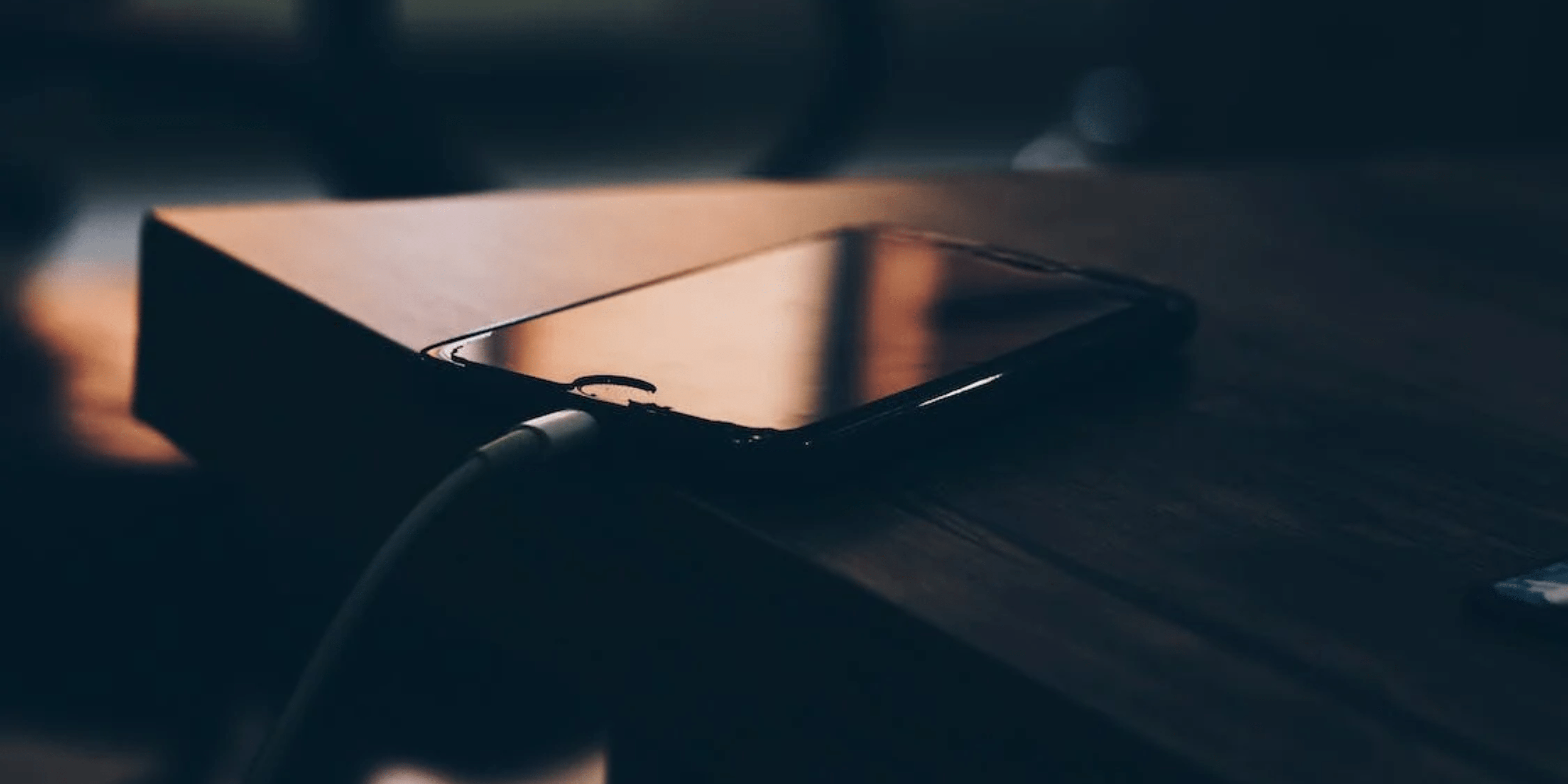The iPhone has established itself as the handset with the highest dependability and technological innovation level. Even the most cutting-edge gadgets occasionally experience problems that prevent them from operating without interruption. In this article, we will delve into the possible reasons behind this issue and explore effective troubleshooting steps to fix an iPhone that keeps turning on and off while charging.
Why does my iPhone restart randomly while charging?
Below are a few possible reasons why your iPhone keeps turning on and off while you’re charging it:
- Your iPhone’s software may have a bug or glitch causing the restarts. A recent software update, an outdated or incompatible app, or another issue with the operating system could also be to blame.
- Your iPhone restarting while charging may also be caused by a faulty or damaged cable or adapter. The charging process may be interrupted, requiring restarts, if the cable or adapter is malfunctioning.
- A hardware problem with your iPhone can be the root cause. The battery, the power circuitry, or other parts may be involved in causing the hardware to malfunction and result in an unforeseen device restart.
- Furthermore, a hardware issue with your iPhone may occasionally be the root of battery-related problems.
How to fix my iPhone that keeps restarting again and again while charging
Now that you are aware of some possible causes for your iPhone’s strange charging behavior, you can take action. Let’s take a more detailed look at various basic and advanced steps to restore your device to its normal functioning state.
Fix 1: Turn off the background app refresh
Background App Refresh lets apps refresh their content in the background, consuming system resources and potentially causing conflicts during the charging process. The first step to fixing the issue of an iPhone restarting while charging is to disable the background app refresh feature. You can follow the steps illustrated below to do so.
- Open the Settings app on your iPhone.
- Scroll down and tap on General.
- Select Background App Refresh.
- Head to Background App Refresh and tap Off.
Additionally, you can toggle off the button next to a specific app if you only want to disable the restarting feature for that app. By doing this, you can alter how your iPhone behaves and ensure that the restarting problem is fixed for the particular app in question.
Fix 2: Verify that the charging port is clean
A dirty or obstructed charging port can disrupt the connection between the charger and the device, leading to intermittent restarts. Ensuring the charging port is clean and free from debris is another step to address the problem of an iPhone repeatedly restarting while charging. The steps described below can help you to clean the charging port.
- Power off your iPhone and unplug it from the charger.
- Use a flashlight to check the charging port for any visible dirt, lint, or debris.
- If you see any obstructions, gently insert a wooden or plastic toothpick into the charging port.
- Gently scrape and remove any debris, being careful not to damage the port.
- After cleaning, wait for a few minutes to ensure the port is completely dry.
Reconnect the charger to the iPhone and observe if the restarting issue persists if that’s the case, follow along with the article.
Fix 3: Examine iPhone’s battery’s health
In order to understand if the continuous restarts of your iPhone while charging are related to its battery, it’s important to consider the maximum capacity and peak performance capabilities of the battery. These factors can have an impact on the severity of the restarting issue.
You can check if the battery in your iPhone is contributing to the issue and take action to fix it by evaluating its condition. Any battery-related problems can significantly improve your device’s overall performance and stability. Follow these steps to check your iPhone’s battery health:
- Launch the Settings app on your iPhone.
- Navigate to the Battery section.
- Select the option for Battery Health & Charging.
The percentage displayed next to Maximum Capacity indicates the health of your device’s battery.
Fix 4: Check for software updates
Ensuring your iPhone’s software is up to date is crucial, especially for optimal performance and resolving potential issues. Follow the steps below to check for software updates.
- Open the Settings app on your iPhone.
- Scroll down and tap on General.
- Select Software Update.
- If an update is available, tap on Download and Install.
- Complete the update process by adhering to the on-screen instructions.
Installing the latest software updates can address software-related bugs or glitches that may be causing your iPhone to restart while charging. Regularly checking for updates and keeping your device on the latest software iteration can contribute to a smoother and more stable charging experience.
Fix 5: Investigate charging equipment
When your iPhone keeps restarting while charging, it’s crucial to investigate the charging equipment for any potential issues. Follow the steps below to investigate and address charging equipment problems:
- Check the charging cable: Examine the charging cable for any signs of damage, such as frayed wires or bent connectors. Replace the cable with a new, genuine Apple cable if any issues are found.
- Inspect the charging adapter: Inspect the charging adapter for any physical damage or abnormalities. Try using a different charging adapter to see if the issue persists.
- Test different power sources: Plug your charging cable into different power sources, such as wall outlets or USB ports on your computer. This helps determine if the problem lies with the power source rather than the charging equipment.
- Clean the charging port: Use a soft brush or compressed air to clean the charging port on your iPhone. Remove any dust, lint, or debris obstructing the connection.
Your iPhone may stop restarting while charging if any potential problems with the charging apparatus are identified and fixed. This will also guarantee a reliable charging experience.
Fix 6: Drain your iPhone’s battery fully and charge it again
If your iPhone keeps restarting while charging, performing a full battery drain and recharge cycle may help resolve the issue.
- Use your iPhone until the battery completely drains and the device shuts off automatically.
- Leave your iPhone powered off for about 30 minutes to ensure it fully cools down.
- Connect your iPhone to a charger using a reliable charging cable and adapter.
- Allow your iPhone to charge uninterrupted until it reaches 100%.
- Once fully charged, disconnect the charger and power on your iPhone.
Monitor your iPhone’s behavior during subsequent charging sessions to see if the restarting issue persists. Performing a complete battery drain and recharge cycle can recalibrate the battery and potentially resolve any charging-related issues causing the restarting problem.
Fix 7: Force restart iPhone
Performing a force restart can help refresh the device’s system and resolve minor software glitches. Press and quickly release the volume up button, then press and quickly release the volume down button to force a restart of an iPhone 8 or later model. Finally, hold down the side button until the Apple logo appears on the screen.
Fix 8: Reset all settings
Resetting all settings on your iPhone can help resolve software-related issues that may be causing the iPhone to keep turning on and off while charging issue. Follow the underlying steps.
- Open the Settings app on your iPhone.
- Scroll down and tap on General.
- Select Transfer or Reset iPhone.
- Choose Reset and tap on Reset All Settings.
- Enter your passcode if prompted.
- Confirm the reset by tapping on Reset All Settings again.
Now, wait for your iPhone to restart. After resetting all settings, your iPhone’s preferences and configurations will be restored to their default values. However, this process will not delete your data or media.
Fix 9: Restore iPhone to factory settings
Your device may need to be reset to factory settings if all other troubleshooting measures have failed to fix the problem of your iPhone repeatedly restarting while charging. Make sure you have a backup of your important data, though, because this process will remove all of the content and settings from your iPhone.
- Launch the Settings app on your iPhone.
- Navigate to the General section.
- Choose Transfer or Reset iPhone from the list.
- Select Erase All Content and Settings.
- Tap Continue at the Erase Now screen.
Wait a while, and allow your device to revert to its original factory settings.
Fix 1o: Contact Apple Support
It’s best to contact Apple Support for more assistance once you’ve tried every other solution, and your iPhone still keeps turning on and off while charging. The Apple support staff can offer specialized advice and assist in identifying any hardware or software problems that might be the root of the issue. They can provide tailored solutions based on your particular circumstance and suggest repair options or additional steps to fix the restarting problem.
You can get in touch with Apple Support in a plethora of ways, such as making a call to them, having an online chat, or visiting a nearby Apple Store. By requesting professional help from Apple Support, you can make sure that your iPhone gets the attention and knowledge it needs to fix the issue
Bottom line
I hope that the troubleshooting methods described above have helped you resolve the frustrating issue of fixing the iPhone that keeps turning on and off while charging. However, feel free to comment below if you have any questions about the steps suggested in the article above or if you run into any other issues with your Apple or non-Apple devices. We’ll be more than happy to help you come up with a solution.