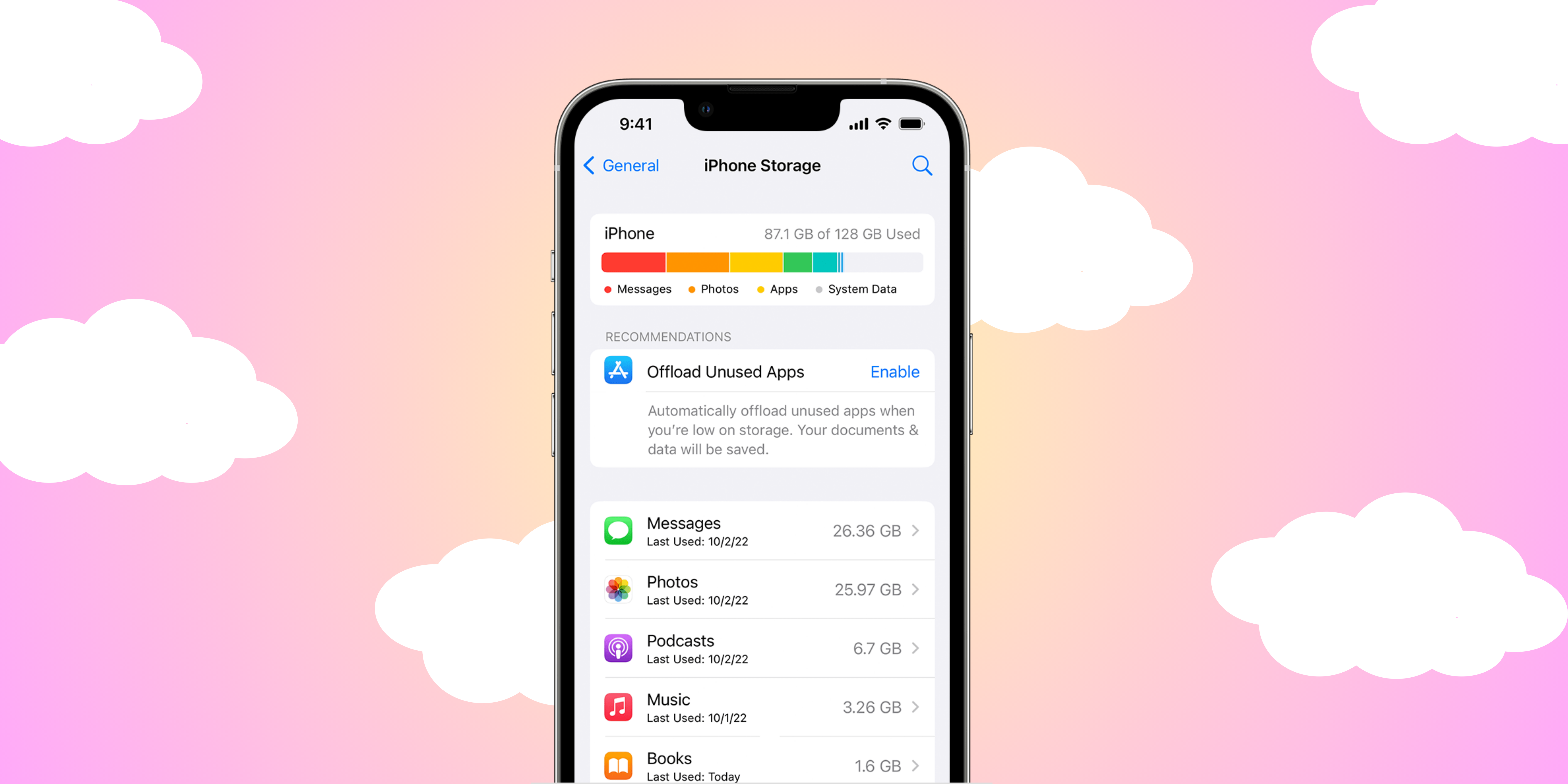Running out of storage on your iPhone is a modern-day inconvenience that can slow you down and limit your ability to capture memories or download apps. With the increasing size of apps, photos, and videos, managing your iPhone’s storage can feel like a constant battle. Whether you’re struggling with the dreaded ‘Storage Almost Full’ message or simply want to ensure you have ample space for your digital life, knowing how to buy more iPhone storage is essential.
Method 1: Buy more iPhone storage with iCloud+
Alright, first, let’s talk about iCloud+. This is Apple’s go-to solution for extending your iPhone storage without actually having to buy a new phone. It’s like renting a storage unit for all your digital junk.
Purchase iCloud+ using iPhone, iPad, and Vision Pro
You can easily buy more iPhone storage directly from your device. Here’s how:
1. Open Settings on your iPhone, iPad, or Vision Pro.
2. Tap on your Apple ID (that’s your name at the top).
3. Select iCloud and tap Manage Storage or iCloud Storage.
4. Hit Buy More Storage or Change Storage Plan.
5. Choose the plan that suits your needs and tap Buy.
Boom! You’ve just bought yourself more iPhone storage space without even breaking a sweat, giving you a sense of accomplishment and reassurance.
Purchase iCloud+ using Mac
Prefer doing things on your Mac? No problem. Here’s the drill:
1. Open System Settings on your Mac.
2. Click on your Apple ID and select iCloud.
3. Select Manage and hit Change Storage Plan.
4. Choose your preferred plan and click Next.
And there you go! More storage at your fingertips, literally.
iCloud+ plans and pricing
Now, let’s talk moolah. Here’s what you’re looking at for iCloud+ plans in 2024:
| Plan | Storage | Monthly Price (USD) | Features |
| Free | 5 GB | Free | Basic iCloud storage |
| iCloud+ 50 GB | 50 GB | $0.99 | 50 GB of storage,Private Relay (beta),Hide My Email,Custom Email Domain,HomeKit Secure Video (1 camera) |
| iCloud+ 200 GB | 200 GB | $2.99 | 200 GB of storage,Private Relay (beta),Hide My Email,Custom Email Domain,HomeKit Secure Video (5 camera) |
| iCloud+ 2 TB | 2 TB | $9.99 | 2TB of storage,Private Relay (beta),Hide My Email,Custom Email Domain,HomeKit Secure Video (unlimited cameras) |
Pick a plan based on how much stuff you need to store. If you’re a photo hoarder or love downloading movies, the 2TB plan is probably your best bet.
Additional features of iCloud+
iCloud+ isn’t just about storage. You also get some cool perks like:
- Private Relay: Keeps your browsing private.
- Hide My Email: Creates random email addresses for sign-ups.
- HomeKit Secure Video: This is for all your security camera needs.
So, you’re not just buying more iPhone storage; you’re also getting a bunch of other goodies.
Also read: How to extract audio from video on iPhone, iPad, and Mac.
Method 2: Get a portable storage device
If you’re not into the whole cloud thing, no worries. You can get a portable storage device. Think of it as a USB stick for your iPhone. Here’s how to use it:
1. Buy a compatible storage device like the SanDisk iXpand.
2. Plug it into your iPhone’s Lightning port.
3. Use the associated app to transfer photos, videos, and other files.
Portable storage devices are great because you can physically carry your data with you. No internet is required!
Also read: How to block your number and hide your caller ID on iPhone or Android.
Method 3: Optimize and free up existing storage
Sometimes, buying more iPhone storage is the best way to make the most of what you already have. Here’s how to clean up:
1. Open Settings on your iPhone.
2. Tap General and then iPhone Storage.
3. You’ll see a list of apps and how much space they’re using. Tap on any app to get options like Offload App or Delete App.
4. Check Photos and enable Optimize iPhone Storage.
5. Go through your messages and delete old conversations.
It’s like spring cleaning for your phone. You’ll be surprised how much space you can free up.
Method 4: Trade in your iPhone and get a model with more storage
If your iPhone is ancient (or just full), trading it in for a new one might be the way to go. Apple and many other retailers offer trade-in programs. Here’s how it works:
1. Visit Apple’s Trade-In page or your preferred retailer.
2. Get a quote for your old iPhone.
3. Send in your iPhone or visit a store.
4. Get credit towards a new iPhone.
It’s an investment, but it might be worth it if you’re constantly running out of space.
Also read: How to generate live transcriptions in iOS 18, iPadOS 18, and macOS Sequoia.
Method 5: Use cloud storage other than iCloud
If you’re not an Apple-only kind of person, there are other cloud storage options. Let’s look at a couple:
1. Google Drive
Google Drive offers plenty of storage and integrates well with iOS. Here’s how to use it:
1. Download the Google Drive app from the App Store.
2. Sign in with your Google account.
3. Upload files from your iPhone to Google Drive.
4. Access your files anytime via the app or the web.
Note: Google gives you 15GB for free, and you can buy more if needed.
2. OneDrive
Microsoft’s OneDrive is another solid choice. Here’s how to set it up:
1. Download the OneDrive app from the App Store.
2. Sign in with your Microsoft account.
3. Upload your files to OneDrive.
4. Access your files on the go.
Note: OneDrive offers 5GB for free, with options to buy more storage.
Master to manage your iCloud storage!
Now you know how to buy more iPhone storage in 2024. Whether you choose iCloud+, a portable storage device, or another cloud service, each method has its own advantages and limitations. iCloud+ offers seamless integration with your Apple devices, a portable storage device that provides physical data transfer, and other cloud services like Google Drive and OneDrive offer cross-platform compatibility. Consider your needs and preferences to choose the best method for you.
FAQs
Q. Can I use multiple cloud services on my iPhone?
Absolutely! You can use iCloud, Google Drive, OneDrive, and others simultaneously.
Q. What’s the easiest way to free up storage on my iPhone?
The easiest way is to enable Optimize iPhone Storage for photos and regularly delete unused apps and old messages.
Was this helpful?
Chhavi Tomar is a dynamic person who works as an Editor for The Writing Paradigm. She studied B.Sc. Physics and is currently doing a B.Ed. She has more than three years of experience in editing, gained through freelance projects. Chhavi is skilled in technology editing and is actively improving her abilities in this field. Her dedication to accuracy and natural talent for technology make her valuable in the changing world of digital content.