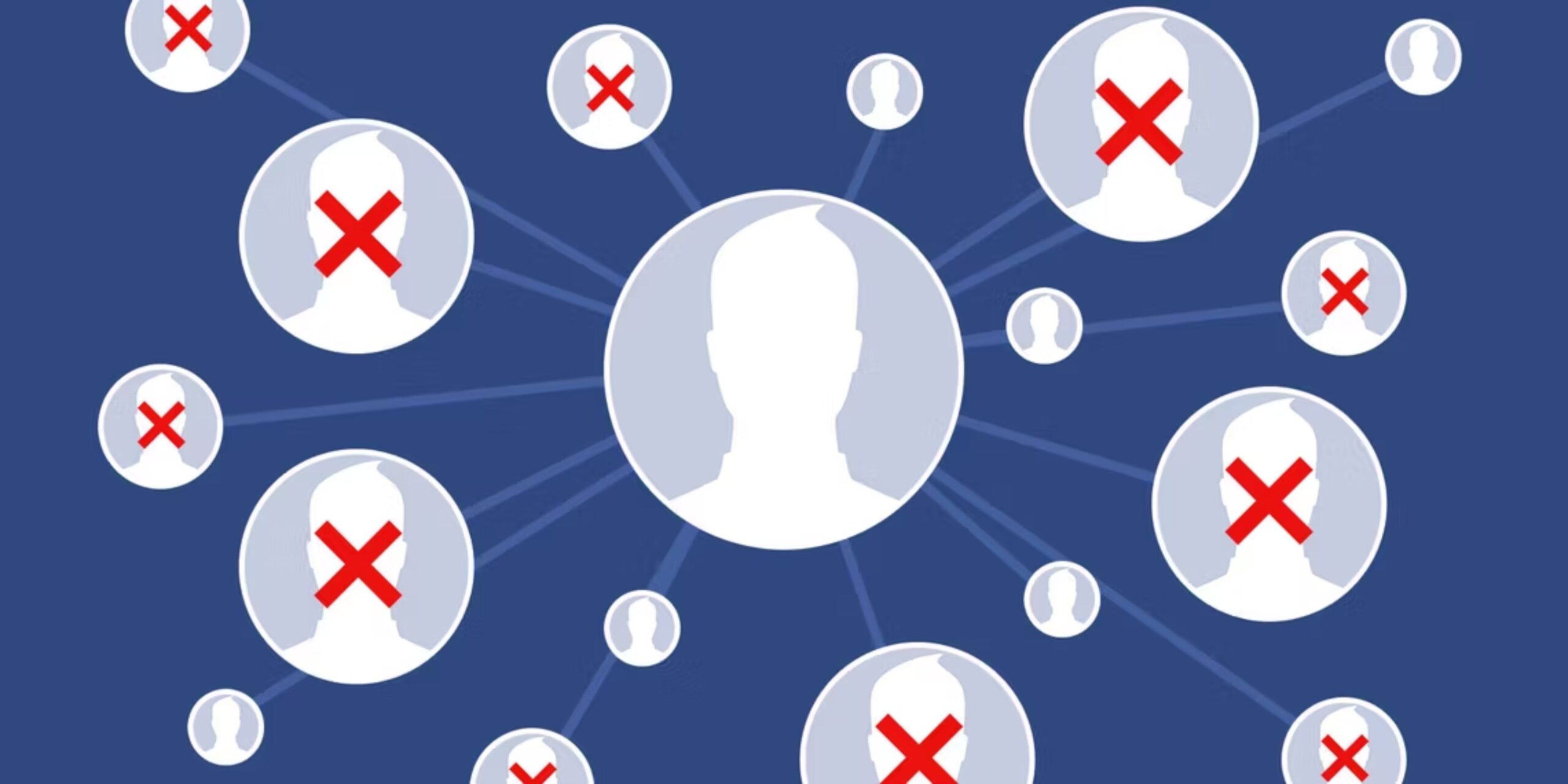Whether Facebook has been a part of your life for years or you recently joined the platform, it remains a go-to hub for socializing. It’s where you found that special friendship, but let’s be honest, you’ve also encountered folks who brought discomfort. Fear not, as in this guide I’ll walk you through the easy steps to block or unfriend people on Facebook.
Unfriend or block: What’s the difference?
Before we dive into the steps, let’s quickly clarify the distinction between unfriending and blocking on Facebook:
- Unfriend: This removes the person from your friend list and vice versa. They can still see your profile and send friend requests.
- Block: This takes privacy up a notch. The blocked person can’t view your profile, tag you, message you, invite you to events, or even shoot you a friend request.
Also read: How to log out of Facebook Messenger on iPhone and iPad
How to unfriend someone on Facebook
- Open the Facebook app.
- In the Search bar, type the profile name you want to unfriend.
- Tap Friends and choose Unfriend from the Menu.
- Confirm by selecting OK in the pop-up that says, Remove [profile name] as a friend.
How to block someone on Facebook
Blocking someone on Facebook is easy all you need to do is follow the steps below:
From the user profile
- Go to the Facebook app.
- Find the profile by searching in the Search bar.
- Tap the hamburger icon and go to Block.
- Confirm by selecting Block in the pop-up.
From the Menu
- Open the Menu in the right-most corner of your Facebook Home page.
- Tap Settings & Privacy and then select Settings.
- Scroll down to Blocking under the Audience and Visibility section.
- Tap Add to blocked list.
- Type the profile name in the Search bar.
- Select the Block icon next to the profile name.
Alternatively, tap the profile name and choose Block again in the pop-up.
How to unblock someone on Facebook
- Tap Menu and select Settings under Settings & Privacy.
- Go to Blocking to see the list of profiles you’ve blocked.
- Choose Unblock next to the profile you want to reconnect with.
- Alternatively, tap on the profile name and confirm by tapping Unblock again in the pop-up.
Note: After unblocking, you must wait 48 hours to block the same user again.
Easy peasy, right?
Social media, including Facebook, is all about connecting and sharing experiences. But sometimes, you need to curate your connections. Instead of letting digital drama get to you, use these straightforward steps to block or unfriend people on Facebook who don’t vibe with your online presence.
If you found these tips helpful, drop a comment below. I’m all ears and here to help!
Was this helpful?
Nutan is a BCA graduate with a keen interest in the world of consumer technology. A fan of both the Apple and Google ecosystems, he enjoys exploring the latest gadgets and how they can enhance our daily lives. Nutan specializes in crafting clear and informative how-to guides and comprehensive buying advice. His insightful reviews offer an in-depth look at the pros and cons of the newest tech products, helping readers make the best decisions for their needs.