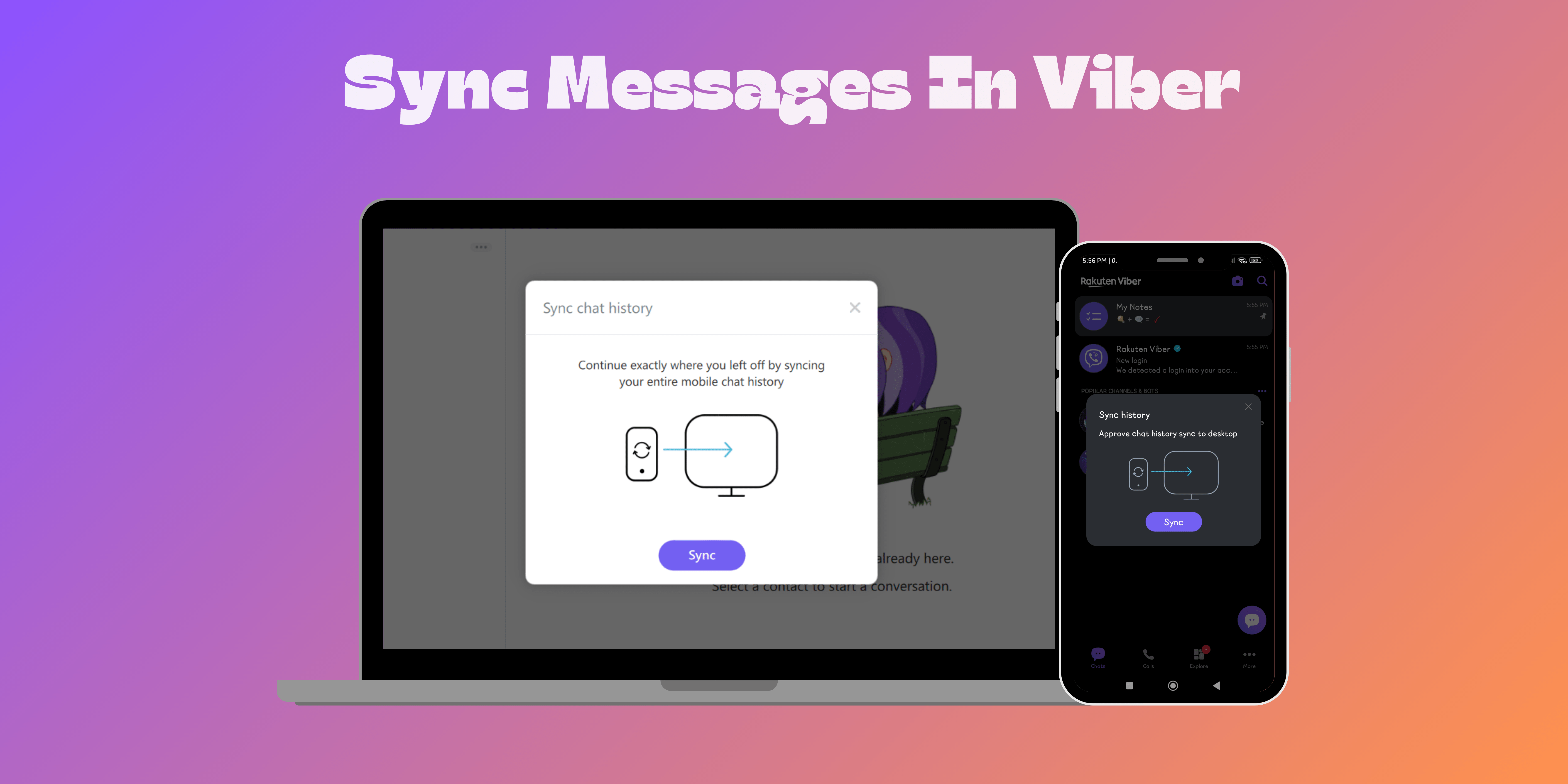Viber is a popular messaging app known for its robust features. However, it doesn’t automatically sync chats between your mobile and desktop devices. If you want a seamless Viber experience across platforms, this article will show you how to sync your messages easily.
Prerequisites to sync messages in Viber
To ensure seamless syncing of your Viber messages, be sure to take care of these essential steps beforehand:
- Viber on your smartphone: You’ll need the Viber app installed and activated on your primary smartphone (Android or iPhone).
- Viber on your computer: Download and install the Viber Desktop application for Windows or Mac from the official Viber website.
- Active Internet connection: Both your phone and computer need a stable Internet connection for the sync process.
Things to keep in mind
There are some important things to know before you dive into syncing your Viber messages. Here’s a quick breakdown to help you get the most out of the process:
- Account linking: The same Viber account (using your phone number) must be active on both your phone and desktop app.
- Latest Viber version: Ensure that you have the most up-to-date version of the Viber app on both your phone and computer for the smoothest syncing experience.
- Syncing media: Depending on factors like your chat size and internet speed, photos and videos might take longer to sync.
- Backup option: Consider using Viber’s cloud backup feature as an extra layer of data safety.
- One-time sync: Viber desktop sync is typically a one-time setup. Subsequent messages should appear on both devices automatically.
Note: Any messages sent before syncing won’t appear on the desktop version.
How to sync messages between mobile and desktop in Viber
Adhere to the easy steps below to keep your Viber conversations seamlessly connected between your phone and computer:
- Download and install the Viber app on your mobile and desktop.
- On your desktop, launch the Viber app.
- Now, open the Viber mobile app and set up an account.
- Head to the More tab and tap on the QR code icon.
- Scan the QR code on your desktop.
- Click the Sync button that appears in the pop-up on your desktop app.
- Press the Sync button in the mobile app as well.
Never miss a Viber message
Whether you want to pick up a conversation where you left off or type more comfortably on a full keyboard, the choice is yours. Now that you know how to sync messages in Viber, you can effortlessly switch between your phone and computer. Enjoy the freedom of connected communication!
Was this helpful?
Chhavi Tomar is a dynamic person who works as an Editor for The Writing Paradigm. She studied B.Sc. Physics and is currently doing a B.Ed. She has more than three years of experience in editing, gained through freelance projects. Chhavi is skilled in technology editing and is actively improving her abilities in this field. Her dedication to accuracy and natural talent for technology make her valuable in the changing world of digital content.