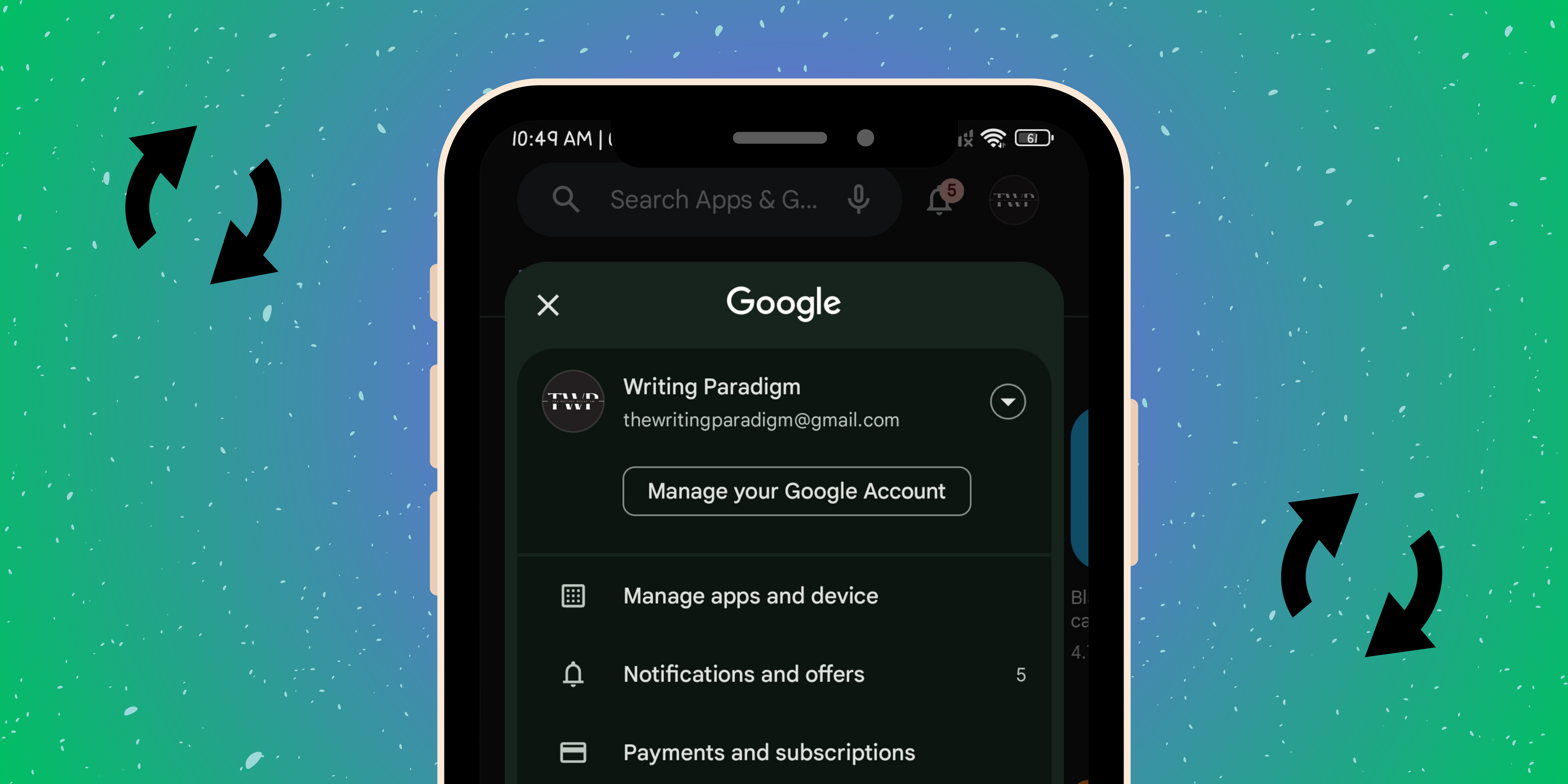You’ve got multiple Google accounts on your Android phone, and you want to switch up which one is the default. Maybe you’ve started using a new email more often, or perhaps you just want to declutter things. Whatever the reason, changing the default Google account on Android is a simple process, and we’re here to guide you through it. Let’s walk through the different methods you can use to change your default Google account on Android.
Method 1: Changing the default Google account via account settings
This is probably the easiest way to change your default Google account on Android.
1. Open the Settings app on your phone.
2. Scroll down and tap on Accounts.
3. You’ll see a list of all accounts synced to your device. Select the Google account you want to remove.
4. Press Remove account and confirm your action. Don’t worry; this doesn’t delete the account; it just removes it from your phone.
5. Now, head back to Accounts and select Add account.
6. Choose Google and sign in with the account you want to set as the default.
Boom! You’ve just changed the default Google account on Android without breaking a sweat.
Also read: How to block your number and hide your caller ID on iPhone or Android.
Method 2: Changing the default Google account via Google services
This method is for those who use Google apps and services a lot.
1. Open any Google app, such as Gmail or Google Drive.
2. In the top right corner, tap on your profile picture or initials.
3. Press Manage accounts on this device.
4. Here, you’ll see all the Google accounts logged into your phone. Tap on the account you want to set as the default.
5. Tap on Remove account and confirm.
6. Add the account again by tapping on Add account.
This method is super handy because it directly impacts your Google services.
Method 3: Changing the default Google account via device settings
Sometimes, your device settings offer a more straightforward way to change your default Google account on Android.
1. Open the Settings app.
2. Scroll down to Google and tap on it.
3. Tap on the current default account at the top.
4. Select Manage accounts.
5. Tap on Remove account and confirm.
6. Go back to Google, head to Settings, and tap on Add account.
Your device settings are your best friend when managing multiple accounts.
Also read: How to FaceTime on Android with Apple users.
Method 4: Using a factory reset to change the default account (Last resort)
Okay, this is the nuclear option. Only use this if nothing else works, and you’re ready for a fresh start.
1. Back up your data. This is a crucial step because a factory reset will erase everything from your device.
2. Open the Settings app.
3. Scroll down and tap on System.
4. Tap on Reset options.
5. Select Erase all data (factory reset).
6. Finally, confirm your action and give your phone a moment to reset.
After the reset, you can set up your device with the new default Google account during the initial setup.
Also read: How to track your lost Android phone.
Google account changed!
Changing your default Google account on Android isn’t as daunting as it might seem. Whether you go through your account settings, Google services, or device settings, there’s a method that suits your comfort level. This flexibility empowers you to make the switch in a way that best fits your needs. And remember, a factory reset is always there as a last resort. Now, go ahead, make that switch, and enjoy a more organized digital life!
FAQs
Q. Will removing my Google account delete it permanently?
No, removing your Google account from your Android phone only unsyncs it from your device. You can still access it by logging in again.
Q. Can I change the default Google account without removing the old one?
Unfortunately, no. You have to remove the current default account and then add the new one.
Q. What happens to my apps if I change the default Google account?
Most apps will still function, but those tied to your Google account (like Gmail and Google Drive) will require you to sign in with the new account. This means you may lose access to data or settings specific to the old account in these apps.
Q. Is a factory reset necessary to change the default Google account?
No, it’s only a last resort if other methods don’t work or if you want to start fresh.
Q. How often can I change my default Google account?
You can change it as often as you need to! The frequency with which you can change your default Google account is unrestricted. Simply adhere to the specified procedures, and you are free to modify them whenever you choose.
Was this helpful?
Chhavi Tomar is a dynamic person who works as an Editor for The Writing Paradigm. She studied B.Sc. Physics and is currently doing a B.Ed. She has more than three years of experience in editing, gained through freelance projects. Chhavi is skilled in technology editing and is actively improving her abilities in this field. Her dedication to accuracy and natural talent for technology make her valuable in the changing world of digital content.